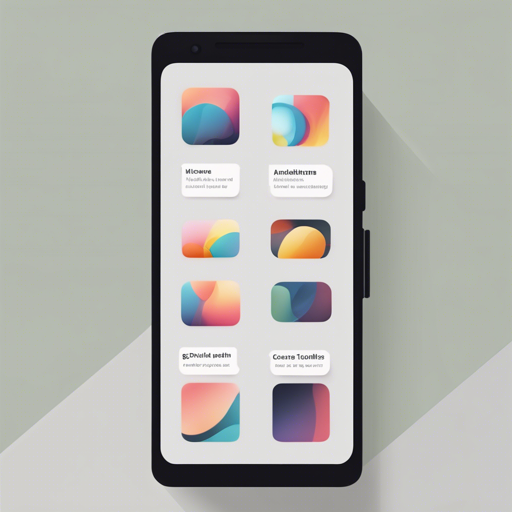Are you looking to enhance the user experience in your Android applications? Look no further! The TutoShowcase library offers a seamless way to highlight important features of your app through elegant showcases. In this guide, we’ll take you through the steps of integrating TutoShowcase into your project and making your app stand out.
Getting Started with TutoShowcase
To begin using TutoShowcase, you need to set up your Android project with the library. Here’s how to do it:
- First, add the following to your Gradle dependencies:
compile 'com.github.florent37:tutoshowcase:1.0.1'Setting Up Your Showcase
Now that you have the library set up, let’s create a showcase view. You can customize the view to point out specific features or functionalities by following the simple Java snippet below:
TutoShowcase.from(this)
.setContentView(R.layout.tuto_sample)
.on(R.id.about) // view in actionbar
.addCircle()
.withBorder()
.onClick(new View.OnClickListener() {
@Override
public void onClick(View v) {
// custom action
}
})
.on(R.id.swipable)
.displaySwipableRight()
.show();Understanding the Code
Think of your Android app as a new store opening in town. You want to guide visitors to the most appealing parts of your store using signs and showcases. Here’s how the code we just wrote works, using this analogy:
- store display (TutoShowcase.from(this)): Just like setting up a display to attract customers, this line initializes the TutoShowcase for your current activity.
- context (setContentView(R.layout.tuto_sample)): This is akin to deciding how your store looks. By setting a specific content view, you create the right atmosphere for your showcases.
- highlighting features (on(R.id.about), addCircle(), displaySwipableRight()): These methods act like signs directing customers to specific products. You’re highlighting important views using circles and swipe gestures.
- actions (onClick()): Lastly, you can capture interactions. When someone touches a feature, it’s like an employee being available to answer questions and guide customers further.
Additional Showcase Features
TutoShowcase allows you to refine your showcases further:
- Limit Visibility: You can restrict the visibility of a showcase to just once using
showOnce(string). - Customize Content: Add images or text descriptions easily to your showcases. Modify it like so:
TutoShowcase.from(this)
.setContentView(R.layout.tuto_sample)
.show();Troubleshooting
If you run into issues while implementing the TutoShowcase, here are a few troubleshooting ideas:
- Ensure you have the correct dependencies installed in your Gradle file.
- Check if the view IDs used in the showcase methods correspond to existing views in your layout.
- Make sure that the context passed is valid. If the showcase doesn’t appear, it might be due to an improper context reference.
For more insights, updates, or to collaborate on AI development projects, stay connected with fxis.ai.
Final Thoughts
With the TutoShowcase library, guiding your users through your Android app becomes a breeze. Create an impressive showcase that adds functionality, enhances user experience, and highlights core elements of your app.
At fxis.ai, we believe that such advancements are crucial for the future of AI, as they enable more comprehensive and effective solutions. Our team is continually exploring new methodologies to push the envelope in artificial intelligence, ensuring that our clients benefit from the latest technological innovations.