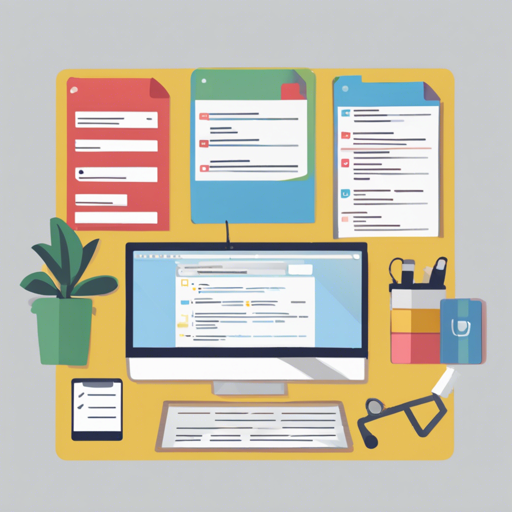In this guide, we’ll walk through creating a basic To-Do List application using JavaScript. This project is not just a great way to hone your programming skills, but it also results in a practical tool that can aid in your daily productivity. Whether you’re a beginner or just looking to refresh your skills, this tutorial is for you!
Step 1: Setting Up Your HTML Structure
First, we need a simple HTML structure that defines our To-Do List. Here’s what your HTML file should look like:
Simple To-Do List
My To-Do List
This HTML lays the foundation for our To-Do List app by creating a text input for tasks, a button to add tasks, and an empty list to display them.
Step 2: Adding JavaScript Functionality
Now for the heart of our application – JavaScript! We will create a new file named script.js to manage our task functionalities. Here’s a simple way to structure your JavaScript:
let tasks = [];
function addTask() {
const input = document.getElementById("taskInput");
const task = input.value;
if (task) {
tasks.push(task);
input.value = "";
displayTasks();
}
}
function displayTasks() {
const taskList = document.getElementById("taskList");
taskList.innerHTML = "";
tasks.forEach((task, index) => {
taskList.innerHTML += `${task} `;
});
}
function removeTask(index) {
tasks.splice(index, 1);
displayTasks();
}
Here’s how to understand our code using an analogy:
- Tasks Array: Imagine a box where you keep your to-do items. Each time you add a task, it’s like putting a new item inside the box.
- Add Task Function: This is akin to a fellow who helps you decide what to put in the box. If the fellow gets an item (task), he places it inside for you.
- Display Tasks Function: Picture a clerk who, every time you ask, shows you everything that’s currently in the box. She lists them for you, ensuring every task is visible.
- Remove Task Function: This is like a friend who helps you declutter the box. Whenever you want to remove something, they take it out, allowing more space for new tasks.
Troubleshooting Your To-Do List Application
If you encounter issues while building or running the application, here are some troubleshooting tips:
- Ensure that both the HTML and JavaScript files are correctly linked.
- Double-check for typos in your JavaScript function names and HTML element IDs.
- Try opening your browser console (F12) to view any error messages; these can provide clues about what went wrong.
- If tasks are not displaying, make sure the displayTasks function is being called after adding a task.
For more insights, updates, or to collaborate on AI development projects, stay connected with fxis.ai.
Final Touches
Once you’ve ironed out any issues, you can customize your application by adding CSS styles or additional features like task categorization or due dates. The sky’s the limit!
At fxis.ai, we believe that such advancements are crucial for the future of AI, as they enable more comprehensive and effective solutions. Our team is continually exploring new methodologies to push the envelope in artificial intelligence, ensuring that our clients benefit from the latest technological innovations.