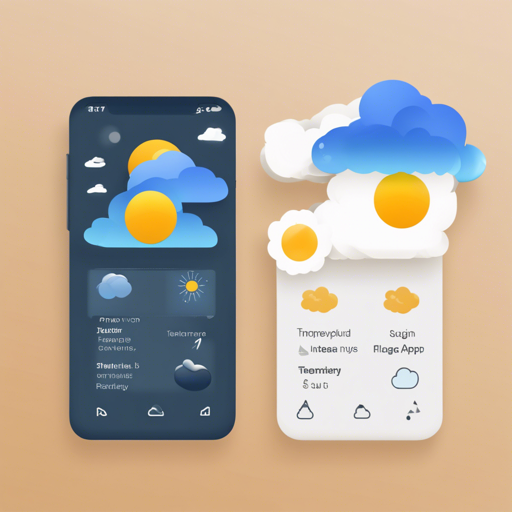Welcome to the world of Flutter! In this article, we will guide you step-by-step on how to build a simple yet elegant weather application using Flutter and Dart. Our app will pull weather data from the OpenWeatherMap API to display current weather, hourly forecasts, and a 7-day outlook.
Updated to Flutter 3.0
With the latest version of Flutter, we have a new mesmerizing design inspired by Rina Damayanti, a brilliant designer on Dribbble. Let’s dive into the features and how to get started!
Key Features of the App
- Automatically acquire user’s current location.
- Searchable locations for custom weather queries.
- Hourly weather information at your fingertips.
- Comprehensive weather details for the next 7 days.
How to Run the Weather App
- Create an account at OpenWeatherMap.
- Obtain your API key from here.
- To test if your API key is active, paste this URL into your browser: Check API Key. Make sure to replace
YOUR_API_KEYwith your actual API key. - Clone the repository using:
git clone https://github.com/ArizArmeidi/FlutterWeather.git - Navigate to the project folder and install the necessary packages:
flutter pub get - Go to
lib/provider/weatherProvider.dartand insert your API key in the variable:String apiKey = "Paste Your API Key Here"; - Run the app, and enjoy your weather experience!
Understanding the Code with an Analogy
Imagine creating a weather app is like setting up a greenhouse:
- The API: Think of it as the water that nourishes your plants. Without it, your greenhouse (app) won’t thrive. Your API key is your tap—allowing you to draw water from the source.
- The Flutter Framework: This is your greenhouse structure that holds everything together, giving it form and shape. It allows you to orchestrate various components of your app seamlessly.
- The Package Installation: Similar to gathering all your gardening tools and pots before you start planting. Installing packages ensures that you have everything you need to cultivate your app properly.
- The Location Feature: Think of this as your window that lets in sunlight, giving your plants the exact conditions they need to grow. Allowing the app to access the user’s location ensures that the weather data is tailored specifically to them.
Troubleshooting
If you run into issues while setting up your app, here are some troubleshooting tips:
- Ensure your API key has been activated. It may take a few minutes after registration to work.
- Double-check the API key placement in your code. It must be correctly inserted into the
apiKeyvariable. - Make sure your internet connection is stable while testing the app.
- Check the console for any error messages that may indicate what’s gone wrong.
For more insights, updates, or to collaborate on AI development projects, stay connected with fxis.ai.
Conclusion
At fxis.ai, we believe that such advancements are crucial for the future of AI, as they enable more comprehensive and effective solutions. Our team is continually exploring new methodologies to push the envelope in artificial intelligence, ensuring that our clients benefit from the latest technological innovations.