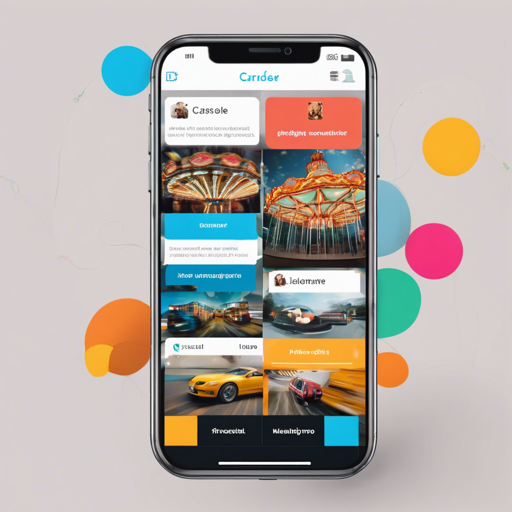In this blog post, we’re going to explore how to use the Carousel Pro package in Flutter to create visually stunning and user-friendly carousel widgets. This tutorial will provide step-by-step instructions and troubleshooting tips to help you seamlessly incorporate carousels into your mobile applications.
Getting Started with Carousel Pro
Before diving into the code, you need to add the Carousel Pro package to your Flutter project. Here’s how to do it:
- Open your
pubspec.yamlfile. - Add the following line to the dependencies section:
carousel_pro: ^1.0.0flutter packages get in your project folder to install the package.Importing Carousel Pro
After installing the package, you can start using it by importing it in your Dart files:
import 'package:carousel_pro/carousel_pro.dart';Creating Your First Carousel
Let’s build a simple carousel widget. Imagine a carousel as a rotating display of images—like a moving display of merchandise in a store window. Each image can have its unique attributes, and as users swipe, they can see the next beautiful picture on display. Here’s how to create one:
SizedBox(
height: 150.0,
width: 300.0,
child: Carousel(
images: [
NetworkImage('https://cdn-images-1.medium.com/max/20001/GqdzzfB_BHorv7V2NV7Jgg.jpeg'),
NetworkImage('https://cdn-images-1.medium.com/max/20001/wnIEgP1gNMrK5gZU7QS0-A.jpeg'),
ExactAssetImage('assets/images/LaunchImage.jpg')
],
),
);In the example above, we’ve created a SizedBox with a height of 150.0 and a width of 300.0 that contains a carousel with three images sourced from the internet and a local asset.
Customizing Your Carousel
Carousel Pro offers various customization options, allowing you to tailor the carousel’s appearance. For instance, you can modify the dot indicators’ color, size, and spacing just like adjusting the direction and visibility of spotlights on a stage. Below is how you can enhance the previous carousel example:
SizedBox(
height: 200.0,
width: 350.0,
child: Carousel(
images: [
NetworkImage('https://cdn-images-1.medium.com/max/20001/GqdzzfB_BHorv7V2NV7Jgg.jpeg'),
NetworkImage('https://cdn-images-1.medium.com/max/20001/wnIEgP1gNMrK5gZU7QS0-A.jpeg'),
ExactAssetImage('assets/images/LaunchImage.jpg')
],
dotSize: 4.0,
dotSpacing: 15.0,
dotColor: Colors.lightGreenAccent,
indicatorBgPadding: 5.0,
dotBgColor: Colors.purple.withOpacity(0.5),
borderRadius: true,
),
);Here, we’ve added a splash of color to the dot indicators and increased their spacing, enhancing usability by making it easier for users to interact with the carousel.
Troubleshooting Tips
When working with the Carousel Pro package, you might encounter some issues. Here are some common problems and their solutions:
- Images Not Displaying: Ensure that the URLs of the images are correct and that your app has permission to access the internet.
- Carousel Not Moving: Check the autoplay property; you can set it to false if you want to handle movement manually.
- For further assistance, consider checking the official documentation or forums.
For more insights, updates, or to collaborate on AI development projects, stay connected with fxis.ai.
Final Thoughts
At fxis.ai, we believe that such advancements are crucial for the future of AI, as they enable more comprehensive and effective solutions. Our team is continually exploring new methodologies to push the envelope in artificial intelligence, ensuring that our clients benefit from the latest technological innovations.
Conclusion
Using the Carousel Pro package, you can easily add engaging carousels to your Flutter app. With a little bit of creativity and customization, your application can be visually compelling and user-friendly. Happy coding!