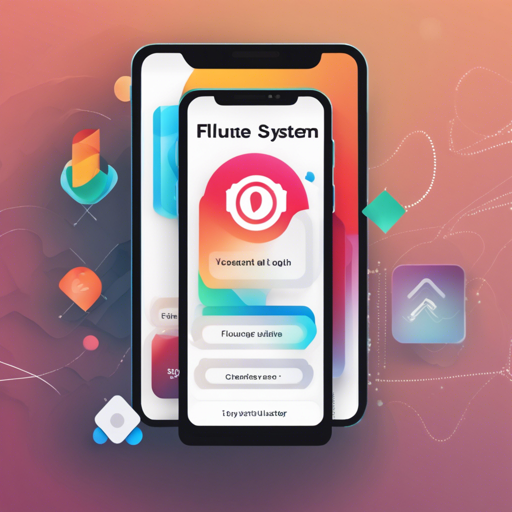Welcome to your convenient guide on implementing a System Alert Window in Flutter! This blog will cover how to create an overlay window similar to Truecaller, which can display above all other apps on Android devices. Whether you are developing your app for Android 11 and beyond or for older versions, this plugin comes with all the essential functionalities you need. Let’s get started!
Understanding the System Alert Window Plugin
The System Alert Window plugin is like a digital sticky note that can float over any app on your Android device. Picture this—a notification bubble appears on top of all your open apps, just like a floating balloon. It provides pertinent information while allowing users to interact with their current tasks seamlessly. It handles different behaviors depending on the Android version:
- Android 10 and below / Android Go: It uses the ‘draw on top’ permission to display as an overlay window.
- Android 11 and above: The plugin employs the notification bubble display when capable.
- iOS: Displays as a notification in the Notification Center.
Setting Up the Plugin
Before coding away, it’s essential to declare the required permissions in your Android Manifest file. Here’s an easy-to-follow outline:
Creating the Overlay
Now that we have the permissions set, let’s move to the implementation. Think of the next steps like opening a new window in your house—let’s let some light in!
To create an overlay, you need to request permissions and define your overlay entry point:
await SystemAlertWindow.requestPermissions;
@pragma(vm:entry-point)
void overlayMain() {
runApp(const MaterialApp(
debugShowCheckedModeBanner: false,
home: Material(child: Text("My overlay")),
));
}
Calling the `await SystemAlertWindow.showSystemWindow()` method displays your overlay. You can customize several parameters like position, width, height, notification title, and body. The default values work perfectly for most cases, but you can tailor these settings as needed.
Handling Overlay Events
Just like a radio receiver picks up signals, the plugin will capture user interactions with the overlay using a listener:
SystemAlertWindow.overlayListener.listen((event) {
log("Current Event: $event");
});
This listener will log events as they happen, keeping you informed of any user interactions—essential for debugging and enhancing user experience.
Isolate Communication
For message passing between your main app and the overlay, we use an IsolateManager. Think of it as a secured mailing service that delivers messages efficiently:
class IsolateManager {
static const FOREGROUND_PORT_NAME = "foreground_port";
static SendPort lookupPortByName() {
return IsolateNameServer.lookupPortByName(FOREGROUND_PORT_NAME);
}
static bool registerPortWithName(SendPort port) {
assert(port != null, "Port cannot be null.");
removePortNameMapping(FOREGROUND_PORT_NAME);
return IsolateNameServer.registerPortWithName(port, FOREGROUND_PORT_NAME);
}
}
Upon initializing the system alert window, you can listen for messages and perform corresponding actions within your app’s scope.
Troubleshooting
While implementing the System Alert Window, you may run into some common issues. Here are a few troubleshooting ideas:
- Permission Issues: Ensure that you have declared the required permissions correctly in the Android Manifest.
- Overlay Not Displaying: Make sure that the display settings are compatible with your Android version. Check if “draw over other apps” is enabled for your app.
- Bubble Notifications: Validate whether the necessary API level is met and that bubbles are enabled in the developer options for your device.
For more insights, updates, or to collaborate on AI development projects, stay connected with fxis.ai.
Final Thoughts
This overview provides a foundational understanding of implementing a System Alert Window in Flutter. By following these steps, you can elevate the user experience of your application significantly.
At fxis.ai, we believe that such advancements are crucial for the future of AI, as they enable more comprehensive and effective solutions. Our team is continually exploring new methodologies to push the envelope in artificial intelligence, ensuring that our clients benefit from the latest technological innovations.