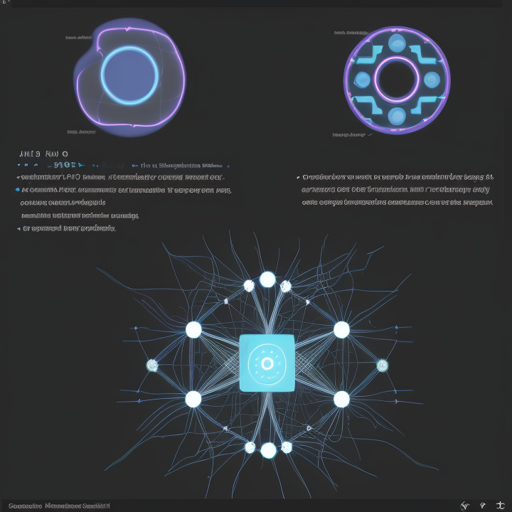If you’re venturing into the realm of machine learning with Julia, specifically through the Flux.jl library, you’ve come to the right place. This guide will walk you through the steps of creating a simple neural network model, saving it, and then loading it back for future use. The model we’ll be building is easy to understand and serves as a robust introduction to working with the Hugging Face hub. Let’s dive in!
Step 1: Creating the Model
First, you need to define your neural network model. In Flux, this can be accomplished using the `Chain` function. Think of a neural network like a stack of blocks. Each block processes data and passes it to the next block, shaping the data until it becomes the output you desire.
using Flux
model = Chain(
Dense(10, 5, NNlib.relu), # First layer with 10 inputs, 5 outputs, using ReLU activation
Dense(5, 2), # Second layer with 5 inputs, 2 outputs
NNlib.softmax # Softmax function for output probabilities
)In this code:
- The first
Denselayer has 10 inputs and outputs 5 values after applying the ReLU activation function – think of it as a filter that only allows positive values to pass through. - The second layer takes those 5 outputs and condenses them into 2 – like mixing colors to produce a new shade.
- Finally, we use
NNlib.softmax, which transforms our 2 outputs into probabilities that add up to 1.
Step 2: Saving the Model
Once your model is created, the next step is saving it. This way, you won’t have to redefine it each time you want to use it. In Julia, you can save a model using BSON (Binary Serialized Object Notation). Think of BSON as a time capsule for your model!
using BSON: @save
@save "mymodel.bson" modelHere, we’re instructing the program to save our model as mymodel.bson. Just as you’d store a photo in a secure folder, this saves our model for later use.
Step 3: Loading the Model
When you’re ready to use the model again, loading it is just as simple. You can retrieve it from your storage using the following command:
using BSON: @load
@load "mymodel.bson" modelOnce you’ve executed this snippet, the model is back in your workspace, ready for action! It’s like unearthing your time capsule full of memories, ready to be shared and enjoyed once more!
Troubleshooting Tips
If you encounter issues during any of these steps, consider the following troubleshooting ideas:
- Ensure that all required packages are installed and up-to-date, especially
Flux.jlandBSON. - If the model fails to load, confirm that the
mymodel.bsonfile exists in your working directory. - Check that your code is free of syntax errors, as even a small typo can halt execution.
For more insights, updates, or to collaborate on AI development projects, stay connected with fxis.ai.
Additional Resources
For a deeper dive into saving and loading models, you can also refer to the Flux documentation at Flux Documentation.
Conclusion
By following these steps, you’ve equipped yourself with the foundational skills to create, save, and load machine learning models using Flux.jl. At fxis.ai, we believe that such advancements are crucial for the future of AI, as they enable more comprehensive and effective solutions. Our team is continually exploring new methodologies to push the envelope in artificial intelligence, ensuring that our clients benefit from the latest technological innovations.