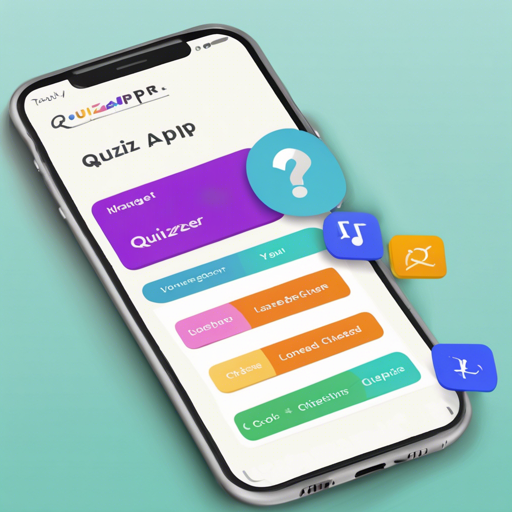Welcome! If you’re excited about developing an Android quiz application to assess university or college students, you’ve come to the right place. This guide will walk you through the process of setting up and managing your Quizzer app, leveraging the power of Firebase for a seamless experience. Let’s dive in!
Overview of Quizzer
Quizzer is designed specifically for conducting quizzes and efficiently managing results. It incorporates Firebase for managing tests, authenticating users, and storing data. Notably, users can view leaderboards post-quiz, and admins have comprehensive access to results and user profiles. The app also allows for easy uploads of quizzes in JSON format, as well as user profile image storage via Firebase Storage.
Key Features of Quizzer
- Firebase authorization
- Timer-bound tests
- Leaderboard feature
- Detailed solutions post-test
- Admin access to results and user profiles
- Downloadable results in Excel format
- User chat functionality for discussions
- Admin test creation and management
- Push notification management via Firebase
How To Use Quizzer
Setting Up Your Firebase Project
Start by creating a Firebase project at Firebase Console. Once created, paste the google-services.json file into your app folder. For further guidance, refer to the Firebase documentation.
Enabling Authentication
To set up user authentication, consult the guidelines available in the Firebase Authentication documentation.
Creating a Firebase Realtime Database
In your Firebase project, create a Realtime Database that includes five child nodes. You will need to manually create all nodes except for admins and tests in the root of the Realtime Database. Refer to the image representation for clarity:
Image of database structure hereUploading Tests
To upload new tests into the database, visit the designated link where you can enter the test name and utilize the JSON import feature. The JSON file can be edited using any text editor of your choice to customize the questions and answers. Download a sample JSON format here.
Image of test upload process hereAdding Admins
Create an admins child in the root of your Realtime Database. Copy the USER-UID from the Authentication tab, and set it up as follows:
NAME = USER-UID
VALUE = trueCheck the reference image for details:
Image of admin setup hereDatabase Rules for Managing User Marks
To prevent the re-update of marks after users complete tests, it’s crucial to set your database rules properly. Copy the rules from the provided database rules file and paste them into the database rules section of your Firebase Dashboard.
Image of database rules setup herePrototype Access
You can access the prototype of the Quizzer app through this link.
Troubleshooting
If you encounter issues during any of the setup steps, consider the following troubleshooting tips:
- Ensure that the google-services.json file is correctly placed in the app folder.
- Double-check your user authentication settings in Firebase to confirm that they are enabled.
- If your database structure is not displaying correctly, revisit the child node creation process.
- Look over your JSON files for syntax errors before attempting to upload them.
- If your rules are not applying correctly, ensure you’ve copied them exactly as required.
For more insights, updates, or to collaborate on AI development projects, stay connected with fxis.ai.
At fxis.ai, we believe that such advancements are crucial for the future of AI, as they enable more comprehensive and effective solutions. Our team is continually exploring new methodologies to push the envelope in artificial intelligence, ensuring that our clients benefit from the latest technological innovations.