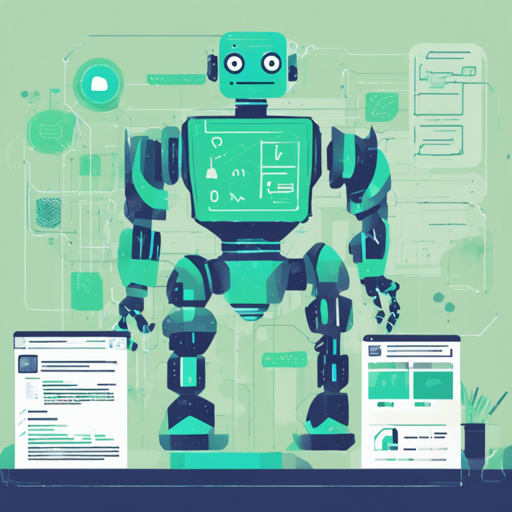Creating intelligent bots for platforms like Slack and Facebook can be a breeze with JBot, a fantastic Java framework designed to simplify bot development. In this article, we will guide you through the steps to get started with JBot, from setup to running your first bot.
What is JBot?
JBot is a robust Java framework inspired by Howdyais Botkit. It is built to swiftly create bots for Slack and Facebook by providing all the necessary boilerplate code for seamless integration. The framework simplifies interaction with the underlying websocket connections and other complexities, enabling immediate deployment of functional bots.
Why Use JBot?
- Provides all the boilerplate code to handle websocket connections smoothly.
- Supports extra events in addition to those of Slack and Facebook for a richer experience.
- Implementing message interactions is as simple as defining a
@Controllerand callingreply(). - Includes a unique conversation feature that sets it apart from other Java frameworks.
- Thorough testing with substantial coverage in unit tests.
- Recognized by the community with over 400 stars within just two days of release.
- Featured on Hacker News and selected by DZone Daily Picks.
Setting Up JBot for Slack
To run your Slack bot, follow these four simple steps:
- Clone the project:
$ git clone https://github.com/rampatrajbot.git - Create a Slack bot and obtain your Slack token.
- Paste your token in the
application.propertiesfile, located atjbot-example/src/main/resources/application.properties. - Run the example application using the following commands:
$ cd jbot
$ mvn clean install
$ cd jbot-example
$ mvn spring-boot:runYour Slack bot is now live, ready for conversation!
For an in-depth guide, visit the detailed Slack documentation.
Setting Up JBot for Facebook
Getting started with Facebook bots involves a few additional steps:
- Clone the project:
$ git clone git@github.com:rampatrajbot.git - Create a Facebook app and a Facebook page.
- Generate a Page Access Token in the app’s messenger settings.
- Paste your generated token into
application.propertiesfile. - Run the example application with the following commands:
$ cd jbot
$ mvn clean install
$ cd jbot-example
$ mvn spring-boot:runNext, set up a webhook to receive messages:
- Use localtunnel.me to generate a public URL for local development.
- Enter the generated URL in the Callback URL field under Webhook settings and verify using token
fb_token_for_jbot.
Finally, start messaging your bot via your Facebook page!
For more detailed instructions, check the Facebook documentation.
Troubleshooting Tips
Once you begin your journey with JBot, you may encounter some challenges. Here are a few troubleshooting ideas:
- Ensure that your API tokens are correctly entered in the
application.propertiesfile. - Double-check your webhook setup for any configuration errors.
- If you have difficulty connecting, confirm that all necessary network settings are enabled.
- Refer to the community issues on the GitHub repository for similar problems and solutions.
- For further assistance or collaboration, stay connected with fxis.ai.
At fxis.ai, we believe that such advancements are crucial for the future of AI, as they enable more comprehensive and effective solutions. Our team is continually exploring new methodologies to push the envelope in artificial intelligence, ensuring that our clients benefit from the latest technological innovations.
Conclusion
With JBot, the path to creating interactive bots becomes much easier, thanks to its powerful features and straightforward setup process. Happy coding!