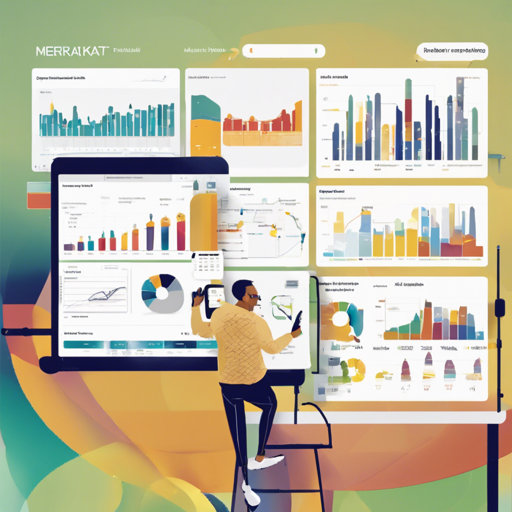If you’ve ever felt overwhelmed by unstructured data – think images, audio files, or long-form texts – fear not! Meerkat is here to rescue you from complexity and deliver clarity. In this blog, we’ll guide you through the process of setting up Meerkat to create interactive dataset views, like an artist preparing their canvas for a masterpiece.
Quickstart: Getting Meerkat Up and Running
Let’s dive straight in! To start your journey with Meerkat, follow these simple steps:
- Install Meerkat: Open your terminal and type:
pip install meerkat-ml - If you want GPU support: Ensure you have PyTorch installed with GPU support. You can find instructions here.
- Install from GitHub: For the latest features, you might want to install directly from the repository:
pip install meerkat-ml @ git+https://github.com/robustness-gym/meerkat@clever-dev - Optional Dependencies: If your project involves audio processing, consider installing torchaudio for enhanced functionalities.
- Try a Demo: Run this command to explore an image gallery:
mk demo tutorial-image-gallery --copy
Why Choose Meerkat?
Meerkat is not just another tool; it’s a versatile companion for your machine learning adventures, engineered with the following core principles:
- Low Overhead: Quickly dive into your data with minimal setup, using just four lines of Python code. For instance:
import meerkat as mk df = mk.from_csv('paintings.csv') df[image] = mk.files(image_url) - Diverse Data Types: Whether it’s text, images, or even MRI scans, Meerkat accommodates a variety of data types effortlessly.
- Intelligent User Interfaces: Integrate machine learning models with ease to enhance user interactions, such as search and autocomplete features. For example:
df[embedding] = mk.embed(df[img], engine='clip') match = mk.gui.Match(df, against=embedding, engine='clip') - Customizable Components: Inspired by Seaborn, Meerkat allows you to create personalized and interactive displays to suit your data’s narrative.
Use Cases Where Meerkat Shines
Meerkat really stands out in specific scenarios:
- Exploratory analysis of unstructured data: Watch the Demo
- Spot-checking the behavior of large language models: Watch the Demo
- Identifying systematic errors made by machine learning models: Watch the Demo
- Rapidly labeling validation data.
Troubleshooting Tips
As with any tech adventure, you might hit a few bumps along the way. Here are some common issues and their solutions:
- Installation Issues: If you encounter problems when installing Meerkat, ensure that your Python version is compatible with the library.
- Data Loading Problems: Check your file paths and formats. Make sure the datasets you’re trying to load are correctly formatted CSVs.
- GPU Support Missing: Double-check your PyTorch installation. Ensure that it is configured for GPU use as indicated.
For more insights, updates, or to collaborate on AI development projects, stay connected with fxis.ai.
Conclusion
At fxis.ai, we believe that such advancements are crucial for the future of AI, as they enable more comprehensive and effective solutions. Our team is continually exploring new methodologies to push the envelope in artificial intelligence, ensuring that our clients benefit from the latest technological innovations.
Armed with Meerkat, you’re now ready to explore, visualize, and annotate your datasets like never before. Happy coding!