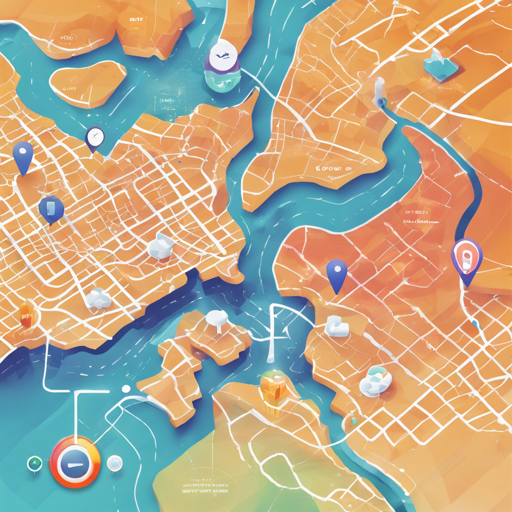Welcome to the enchanting world of modern web mapping! In this guide, we will explore how to harness the power of Calcite Maps—a Bootstrap theme designed specifically for building stylish and responsive map applications. Despite being deprecated, this theme can still provide valuable insights into creating eye-catching designs that will surely enhance your projects.
Getting Started with Calcite Maps
Before embarking on your map-making adventure, you’ll need a little preparation. Follow these steps to set up your project:
- Explore the Styles: Use the Style Explorer to discover various colors, styles, and layouts. Once you find a design that resonates with you, simply inspect the HTML and apply the corresponding CSS classes to your app.
- Start with a Sample: Reinvent the wheel by forking an existing sample app. Reference Bootstrap, Calcite Maps, and the necessary JavaScript libraries.
- Create a Local Build: Fork and clone the repository to set up a local development environment. This allows you to tweak the Bootstrap components as needed. For customization, follow these commands:
- Run
npm install (for node modules)
- Run
bower install (for optional Dojo components)
- Run
grunt (to build the project)
Building Your App
Let’s dive into the magical world of code! Calcite Maps uses a mix of CSS classes and JavaScript to create eye-catching maps. Think of it as assembling a puzzle where each piece fits together to form a beautiful picture. Here’s how the code helps set up a simple map application:
<body class="calcite-maps calcite-nav-top">
<nav class="navbar calcite-navbar navbar-fixed-top calcite-text-light calcite-bg-dark">
<div class="dropdown calcite-dropdown calcite-text-dark calcite-bg-light">...
</nav>
<div class="calcite-map calcite-map-absolute">...
</div>
<script>...</script>
</body>
Understanding the Code: A Puzzle Analogy
Imagine building a map application as putting together a puzzle. Each piece adds a new layer to your final design:
- <body>: This is the foundation of your puzzle. The class attributes like
calcite-nav-top dictate how the pieces interact with each other—like determining if a piece fits on top or on the bottom.
- <nav>: This is your control panel, akin to the image on the puzzle box that shows the final picture. It lays out the navigation items that help users move around your app effortlessly.
- <div class=”calcite-map”>: This is the centerpiece of your puzzle—the grand map itself where all action happens.
- <script>: Think of this as the secret glue that holds your pieces together, ensuring they stick and function properly once assembled.
Troubleshooting Your App
Sometimes, even the best builders encounter a tricky piece that just won’t fit. Here are some troubleshooting tips to help you along the way:
- Ensure you have included all necessary Bootstrap and Calcite Maps files correctly.
- Check for any conflicts in CSS classes that might be affecting your layout.
- If your map isn’t displaying correctly, verify that the JavaScript files are loaded in the correct sequence.
- For more insights, updates, or to collaborate on AI development projects, stay connected with fxis.ai.
Conclusion
With Calcite Maps, you can create beautifully styled map applications that stand out. By harnessing the power of Bootstrap and combining it with mapping functionality, you have all the tools needed to bring your web projects to life.
At fxis.ai, we believe that such advancements are crucial for the future of AI, as they enable more comprehensive and effective solutions. Our team is continually exploring new methodologies to push the envelope in artificial intelligence, ensuring that our clients benefit from the latest technological innovations.
Happy mapping!
Stay Informed with the Newest F(x) Insights and Blogs
Tech News and Blog Highlights, Straight to Your Inbox