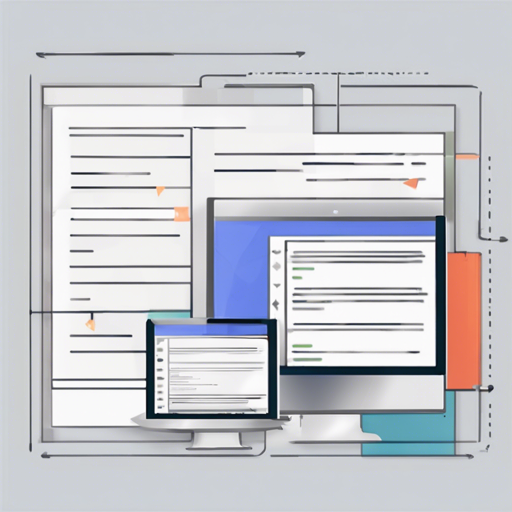Have you ever wanted to enhance your web application’s UI by highlighting focused elements for better accessibility? Look no further! The Focus Overlay library allows you to create striking overlays on focused elements, ensuring that your application is both functional and accessible. In this guide, we’ll walk you through the installation, usage, options, and troubleshooting of this powerful library.
Installing Focus Overlay
Before diving into the code, let’s make sure we have the Focus Overlay library installed in our project. You can do this in two ways:
- Using npm:
npm install focus-overlay - In the browser:
<!-- In the head --> <link rel="stylesheet" href="https://unpkg.com/focus-overlay@latest/dist/focusoverlay.css"> <!-- End of body --> <script src="https://unpkg.com/focus-overlay@latest/dist/focusoverlay.js"></script>
If the CSS is small enough, feel free to copy it directly into your project’s main stylesheet!
Using Focus Overlay
Now that we have Focus Overlay installed, let’s see how to use it! The main function you’ll call is FocusOverlay(element, options). Here are the two options for implementation:
- Option 1: Zero config – This will scope to the body element and use default settings.
const fo = new FocusOverlay();const fo = new FocusOverlay(document.body, options);The element parameter is what Focus Overlay will be scoped to, which can be a string CSS selector or an HTML element. If no element is provided, the body element will be used by default.
Understanding the Options
Focus Overlay comes with an array of customizable options. Here’s an analogy to help you grasp how these options work:
Imagine you are setting up a stage for a play. The focus box is the spotlight that highlights actors (elements) on stage. The options you choose will manipulate how the spotlight behaves:
- class: This is the main spotlight, which you can rename as you wish.
- activeClass: This is the special effect that rolls when a character is acting, making things exciting.
- zIndex: Like adjusting the height of the stage, it determines how high the spotlight shines.
- duration: This defines how long the spotlight shines, similar to the duration of a stage scene.
Methods and Data Attributes
Focus Overlay also offers essential methods for handling the overlay:
- moveFocusBox: This method moves your spotlight around when any actor (element) needs focus.
- Destroy: Just like ending a scene, this method deconstructs the FocusOverlay instance.
Additionally, including data attributes like data-focus, data-focus-label, and data-focus-ignore allows you to customize which elements to spotlight based on user interaction.
Troubleshooting Tips
If you encounter issues while using Focus Overlay, here are some troubleshooting ideas to help you:
- Check to ensure the library is correctly installed and linked in your HTML.
- Verify that your target elements are correctly specified and exist on the page.
- If the overlay isn’t appearing, inspect whether the default trigger keys are being pressed while focused on the element.
For more insights, updates, or to collaborate on AI development projects, stay connected with fxis.ai.
Conclusion
By following this guide, you’ll be able to implement a powerful focus management system with overlays, elevating both usability and accessibility for your web application. At fxis.ai, we believe that such advancements are crucial for the future of AI, as they enable more comprehensive and effective solutions. Our team is continually exploring new methodologies to push the envelope in artificial intelligence, ensuring that our clients benefit from the latest technological innovations.