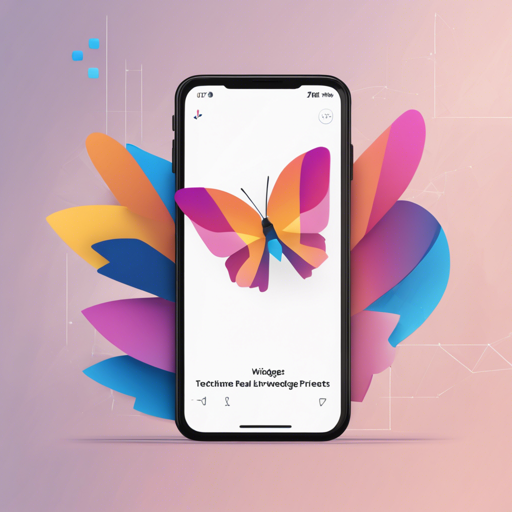In the world of app development, the ability to preview your widgets in real-time is akin to having a canvas where you can see your artistic creations come to life. Thanks to the Flutter Preview extension for VSCode, you can do just that! Let’s dive into how to get started, run previews, and troubleshoot possible issues.
Getting Started
Before we jump into the previewing, here’s what you need to set up:
- Install the VSCode Flutter Preview extension. Instructions here.
- Add the preview package to your Flutter project. Instructions here.
Running the Preview

Once you have the setup ready, follow these steps to run the Flutter Preview:
- Open a Dart file in VSCode, and you will see the preview button appear.
- Click the button to launch Flutter Preview.
- If no device is currently active, you will be prompted to select one where you want to run the Flutter Preview.
- To learn more about choosing a device, read how to choose a device.
Using macOS?
If you’re on macOS, you will need to allow network requests by adding the following to macosRunnerDebugProfile.entitlements:
key com.apple.security.network.client key trueAdding a Preview
Creating a preview is seamless with a VScode snippet. Simply type preview to make it appear. Here’s how to create a basic preview:
class MyPreview extends PreviewProvider {
List get previews {
return [
Preview(
frame: Frames.ipadPro12,
child: MyApp(),
),
Preview(
frame: Frames.iphoneX,
child: MyApp(),
),
];
}
} Once you save your file, the examples will appear in the preview window each time you revisit that file.
Making the Most of Flutter Preview
Preview Widget
The Preview widget allows you to specify default values that can influence how your widget is displayed. The current available fields include:
- theme: Add your app’s theme for styling.
- height, width: Set the dimension of your widget if not specified.
- frame: View widgets in different device scenarios (like an Android phone or an Apple Watch).
Don’t forget, you can also specify update modes, ranging from hot-reload to hot-restart.
PreviewProvider
The PreviewProvider can hold multiple classes that extend it, displaying them across different tabs. The default tab name is the class name, but you can use the title parameter to customize it.
Creating Custom Providers
If you want to create custom previews, simply extend any widget that extends StatelessWidget and implement the Previewer mixin:
class MyCustomPreview extends StatelessWidget with Previewer {
@override
Widget build(BuildContext context) {
return Container();
}
}Ensure that you always add with Previewer for recognition by Flutter Preview.
Using Sample Assets
For incorporating images, prefer using PreviewImage for local assets instead of AssetImage:
# pubspec.yaml
assets:
- images/dart.png
Troubleshooting Common Issues
If something isn’t functioning as expected, here are a few troubleshooting steps:
- Check your extension installation and ensure it’s updated.
- Make sure you have selected an active device.
- If using macOS, ensure network requests are allowed as specified above.
Create a new issue if problems persist, and I’ll assist you. For more insights, updates, or to collaborate on AI development projects, stay connected with fxis.ai.
At fxis.ai, we believe that such advancements are crucial for the future of AI, as they enable more comprehensive and effective solutions. Our team is continually exploring new methodologies to push the envelope in artificial intelligence, ensuring that our clients benefit from the latest technological innovations.