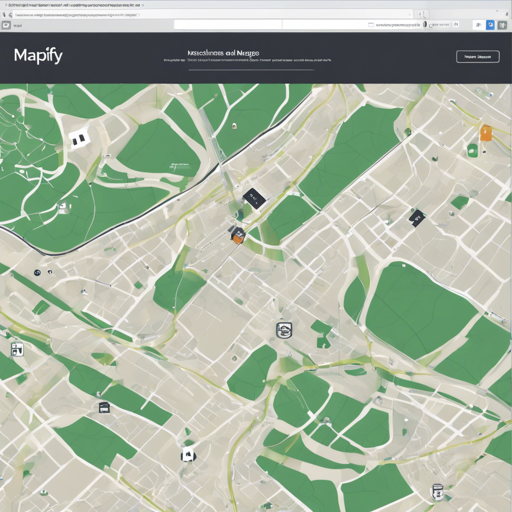The Mapify plugin is a powerful tool for creating highly interactive and visually appealing image maps using jQuery, SVG, and CSS3. In this article, we will explore how to implement Mapify in your project with ease.
Basic Usage
To get started with the Mapify plugin, you’ll need to embed the CSS and JavaScript files in your HTML page:
<link rel="stylesheet" href="https://github.com/etienne-martin/mapify/blob/master/build/jquery.mapify.css">
<script src="https://github.com/etienne-martin/mapify/blob/master/build/jquery.mapify.js"></script>
Once the files are embedded, initialize the plugin by calling the following function:
$(img[usemap]).mapify();Enhancing Your Image Maps with Popovers
Adding popovers can make your image maps more interactive. Here’s how you can implement them:
$(img[usemap]).mapify({
popOver: {
content: function(zone) {
return <strong></strong> + zone.attr(data-title) + <strong></strong> + zone.attr(data-nbmembre) + ' Members';
},
delay: 0.7,
margin: '15px',
height: '130px',
width: '260px'
}
});Adding Hover Effects
To give your image maps a dynamic feel, you can incorporate custom hover classes:
$(img[usemap]).mapify({
hoverClass: 'custom-hover'
});Grouping Areas
You can also group multiple areas together by specifying a group ID:
<area data-group-id="group-1" href="#" shape="poly" coords="..."/>
<area data-group-id="group-1" href="#" shape="poly" coords="..."/>Styling with CSS
To elevate the design of your popovers and hovering effects, you can customize them using CSS:
.custom-popover { background: #09f; }
.mapify-hover { fill: rgba(0,0,0,0.15); stroke: #fff; stroke-width: 2; }
.custom-hover { fill: rgba(0,0,0,0.15); stroke: #fff; stroke-width: 2; }
.custom-hover-2 { fill: #09f; stroke: #fff; stroke-width: 2; }Examples and Live Demos
For live examples of how to implement these features, visit the project website at Mapify.
Troubleshooting
If you encounter any issues during the implementation of the Mapify plugin, consider the following troubleshooting tips:
- Ensure that you have linked the correct path for the CSS and JavaScript files.
- Check if jQuery is included before the Mapify script.
- Make sure that your image and map tags are properly defined with the correct ‘usemap’ attributes.
For more insights, updates, or to collaborate on AI development projects, stay connected with fxis.ai.
At fxis.ai, we believe that such advancements are crucial for the future of AI, as they enable more comprehensive and effective solutions. Our team is continually exploring new methodologies to push the envelope in artificial intelligence, ensuring that our clients benefit from the latest technological innovations.