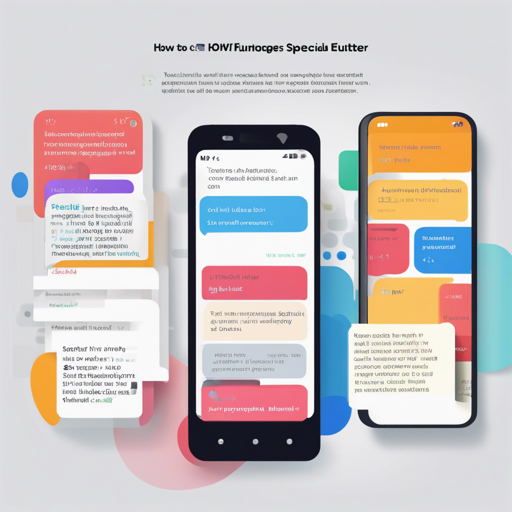Flutter provides a powerful toolkit for creating beautiful applications, and when it comes to enhanced text rendering, the ExtendedText package is the go-to choice. This library extends Flutter’s official Text component, allowing for the creation of special text features like inline images, custom backgrounds, and rich text capabilities. In this article, we’ll walk you through the basics of using the ExtendedText library, creating special text, and address some common troubleshooting scenarios.
Getting Started with ExtendedText
To start using ExtendedText in your Flutter application, add the following dependency to your pubspec.yaml file:
dependencies:
extended_text: ^10.0.1-ohosCreating Special Text
The ExtendedText library simplifies the process of creating special text by providing a variety of tools and builders. Below is an analogy to help understand the functionality.
Analogy: Building With LEGO
Think of creating special text like building a LEGO structure. Each LEGO piece represents a different component of your text—colors, styles, or functionalities. The ExtendedText package acts as your toolkit, enabling you to snap these pieces together seamlessly to form a complete text structure. For instance:
- Inline images are like decorative blocks added within your structure.
- Custom backgrounds serve as the backdrop or groundwork upon which your text is built.
- Text overflow management ensures that if your structure gets too tall, it can still fit nicely in its designated space.
Example: Create Special Text
The following code snippet demonstrates how you can construct special text using the AtText functionality:
class AtText extends SpecialText {
static const String flag = '@';
final int start;
final bool showAtBackground;
AtText(TextStyle textStyle, SpecialTextGestureTapCallback onTap, this.showAtBackground = false, this.start)
: super(flag, textStyle, onTap: onTap);
@override
InlineSpan finishText() {
final TextStyle textStyle = this.textStyle?.copyWith(color: Colors.blue, fontSize: 16.0);
final String atText = toString();
return showAtBackground
? BackgroundTextSpan(
background: Paint()..color = Colors.blue.withOpacity(0.15),
text: atText,
actualText: atText,
start: start,
... // Additional parameters
)
: SpecialTextSpan(
text: atText,
actualText: atText,
start: start,
style: textStyle,
recognizer: (TapGestureRecognizer()..onTap = () {
if (onTap != null) onTap(atText);
}));
}
}This code creates a special text span that can represent a user mention using “@”. Depending on whether you want a background or not, you can customize it as needed.
Additional Features
Beyond creating special text, ExtendedText also includes functionalities for:
- Image spans using
ImageSpan - Custom control over text selection using
TextSelectionControls - Gradient backgrounds with
GradientConfig - Handling custom overflow behaviors
Troubleshooting Tips
While using ExtendedText, you may encounter some issues. Here are a few troubleshooting suggestions:
- Issue with ImageSpan: Ensure that the image URL is valid and the ImageProvider is properly set.
- Text Overflow Not Working: Check if you’ve set the
overflowWidgetparameter correctly. - If you have any specific questions, or if you run into persistent issues, feel free to reach out to the community or check the GitHub issues page.
For more insights, updates, or to collaborate on AI development projects, stay connected with fxis.ai.
Conclusion
At fxis.ai, we believe that such advancements are crucial for the future of AI, as they enable more comprehensive and effective solutions. Our team is continually exploring new methodologies to push the envelope in artificial intelligence, ensuring that our clients benefit from the latest technological innovations.
By leveraging the ExtendedText library, you can enhance the text presentation in your Flutter applications, making them more interactive and visually appealing.