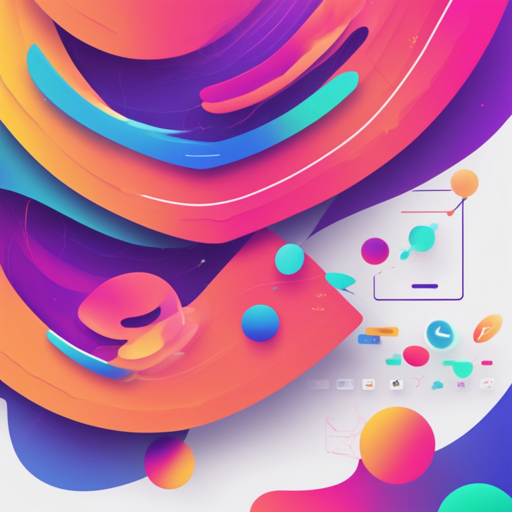Welcome to the exciting world of Scene.js, where you can bring your web animations to life! In this guide, we’ll walk you through how to utilize Scene.js to record CSS animations and create mesmerizing video files. Think of it as directing your very own animation film, where you control the action with just a few simple commands.
Step-by-Step Guide to Using Scene.js
1. Installation
To get started, you’ll need to install the Scene.js rendering package. Here’s how:
bash
$ npm install @scenejs/render
2. Rendering Your Scene
In Node.js, you can create video (or audio) files by reading a file containing your animations. Here’s a simple command:
bash
$ npx @scenejs/render -i index.html
3. Programmatic Approach
For those who enjoy coding, you can set everything programmatically:
javascript
const render = require('@scenejs/render');
const options = {
input: 'URL of the file containing the scene',
name: 'scene name',
mediaScene: 'mediaScene variable',
output: 'output file name',
ffmpegPath: '/usr/bin/ffmpeg',
width: 'width',
height: 'height',
fps: 30,
imageType: 'jpeg',
multi: 2,
buffer: true,
scale: 1,
cacheFolder: 'cacheFolderPath',
};
await render.render(options);
Just like a movie director gives clear instructions to the crew, you’ll need to specify the details for the rendering process in the options you set.
4. Important Notes
- Make sure your scene variable is declared: Ensure that your scene variable is accessible globally, similar to how an actor must be well-informed of their role.
- Unique Cache Paths: If you’re running several instances, don’t forget to assign different cache paths; it’s like giving separate green rooms to your actors!
5. Browser Implementation
You can also record animations directly from the browser. First, install the scene recorder:
bash
$ npm install @scenejs/recorder
Then, set up your scene and recorder:
javascript
import Recorder from '@scenejs/recorder';
import Scene, { OnAnimate } from 'scenejs';
const scene = new Scene();
const recorder = new Recorder();
recorder.setAnimator(scene);
recorder.setCapturing('png', (e: OnAnimate) => {
// logic to handle image capture
});
recorder.record().then(data => {
const url = URL.createObjectURL(new Blob([data.buffer], { type: 'video/mp4' }));
video.setAttribute('src', url);
});
This is your personal camera operator in the world of CSS animations!
Troubleshooting
If you run into issues during installation or recording, here are some quick fixes:
- Check your node version: Ensure you’re using a compatible version of Node.js.
- Inspect File Paths: Confirm that you’ve specified the right file paths for your inputs and outputs.
- Direct Browser Permissions: If you face issues in the browser, ensure your server has the necessary cross-origin permissions as detailed in the Scene.js documentation.
If problems persist, reach out to the community or review open issues on the GitHub page for assistance. For more insights, updates, or to collaborate on AI development projects, stay connected with fxis.ai.
Conclusion
At fxis.ai, we believe that such advancements are crucial for the future of AI, as they enable more comprehensive and effective solutions. Our team is continually exploring new methodologies to push the envelope in artificial intelligence, ensuring that our clients benefit from the latest technological innovations.