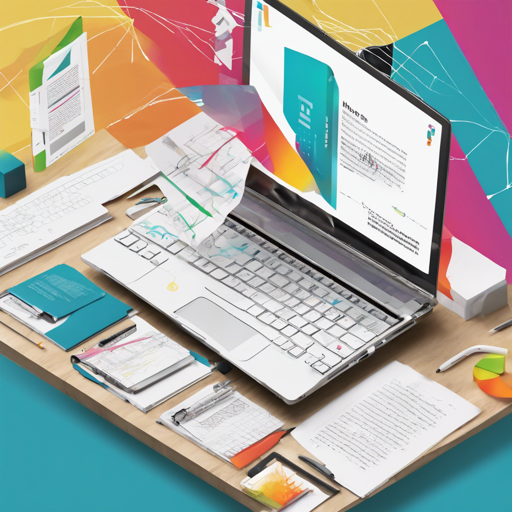Have you ever dreamed of generating PDF documents as effortlessly as you create web pages? With Maroto v2, inspired by Bootstrap, that dream is now a reality! This guide will walk you through the process of installing and utilizing Maroto to craft beautiful PDFs.
Getting Started with Maroto V2
Maroto delivers a user-friendly approach to PDF generation, enabling developers to lay out content in rows and columns just like designing a website. To start harnessing the power of Maroto, follow the steps below:
Installation Steps
- First, open your terminal.
- Run the command:
go get github.com/johnfercher/maroto/v2@v2.1.4. - Explore the full documentation here.
Understanding Maroto’s Structure: The Bootstrap Analogy
Imagine creating a PDF document like crafting a detailed web page using Bootstrap. Here’s how Maroto translates typical webpage elements into PDF components:
- Rows: Just as a webpage layout uses rows to divide sections, Maroto utilizes rows to arrange content in your PDF.
- Columns: Within each row, you can have multiple columns, just like the Bootstrap grid system, allowing you to display diverse content side-by-side.
- Components: Each column can hold various components—text, images, tables, and more—as if they were Bootstrap components in a webpage.
- Paging: When content overflows, Maroto will automatically add new pages, like scrolling down on a webpage.
- Headers: You can create headers that repeat on every new page, similar to a website’s consistent navigation bar.
Building Your First PDF
Start building PDFs by defining your layout using Maroto’s simple syntax. With just a few lines of code, you can generate well-structured documents!
Troubleshooting Common Issues
If you encounter any issues while using Maroto, consider the following troubleshooting strategies:
- Installation Issues: Ensure that you have Go properly installed on your system and that your GOPATH is correctly set up.
- Dependencies Missing: If you run into errors about missing dependencies, double-check that you’ve executed the
make installcommand successfully. - Formatting Problems: Always run
make fmtto format your files and alleviate any syntax errors. - Testing Your Docs: If you’re having difficulty with documentation previews, try running
make docsfor a local server view.
For more insights, updates, or to collaborate on AI development projects, stay connected with fxis.ai.
Further Resources
If you’re interested in contributing or exploring more about Maroto, check out the list of commands available below:
make build: Build project.make test: Run unit tests.make examples: Run all examples provided.make docs: Run a local docs server.make godoc: Run a local godoc server.
Conclusion
Maroto V2 perfectly combines ease of use and powerful functionality, making PDF generation a walk in the park for developers. Whether you are creating reports, invoices, or any other types of documents, Maroto handles it all with style and efficiency.
At fxis.ai, we believe that such advancements are crucial for the future of AI, as they enable more comprehensive and effective solutions. Our team is continually exploring new methodologies to push the envelope in artificial intelligence, ensuring that our clients benefit from the latest technological innovations.