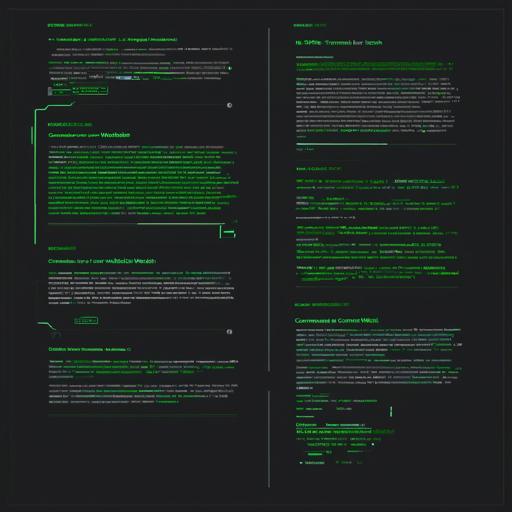Welcome to the world of WebShell, where your creative flair can meet the robust functionality of a terminal-styled portfolio website. By leveraging the simplicity of configuration and the power of TypeScript, HTML, and CSS, you can showcase your projects in a unique and interactive way. Let’s roll up our sleeves and get started!
Features of WebShell
Before diving into the code, it’s good to know what features WebShell brings to the table:
- [Tab] for auto-completion.
- [Esc] to clear the input line.
- [↑][↓] to scroll through your command history.
Setting Up WebShell Locally
To set up your own terminal portfolio website, follow these step-by-step instructions:
Step 1: Clone the Repository
Open your terminal and clone the repository:
git clone https://github.com/nasan016/webshell.gitStep 2: Go to the Project Directory
Navigate into the cloned directory:
cd webshellStep 3: Install Dependencies
Install the necessary packages for the project:
npm installStep 4: Start the Server
Run the development server:
npm run devUnderstanding Configuration
The true magic of WebShell lies in the config.json file. Think of it as the blueprint of your terminal website, directing how everything is structured. Below is an analogy for better understanding:
If building your terminal website were like creating a character for a video game, the config.json would be your character sheet. Just as a character sheet defines the name, traits, and abilities of your character, the config.json specifies details like:
title: Your website’s name.username: The user profile that welcomes visitors.hostname: The virtual address of your site.projects: A list detailing the name, description, and link for each of your projects.
Troubleshooting Tips
If you encounter issues during setup or while running your website, here are some potential troubleshooting steps to consider:
- Ensure that Node.js is installed on your machine.
- Check for any errors in your command syntax when executing terminal commands.
- Make sure all files are properly saved, especially
config.json. - If your server fails to start, confirm that the necessary ports are not blocked by your firewall.
- For more insights, updates, or to collaborate on AI development projects, stay connected with fxis.ai.
Conclusion
Now that you have set the stage for your terminal-styled portfolio website, experiment with different configurations to express your unique style. The power of WebShell is at your fingertips, ready to showcase your work!
At fxis.ai, we believe that such advancements are crucial for the future of AI, as they enable more comprehensive and effective solutions. Our team is continually exploring new methodologies to push the envelope in artificial intelligence, ensuring that our clients benefit from the latest technological innovations.