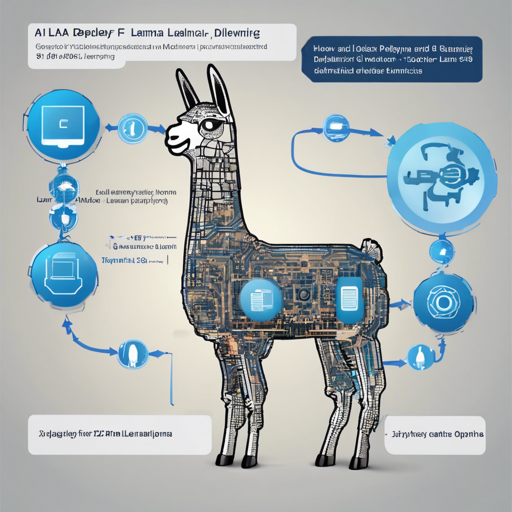Welcome to the ultimate guide on using the Llama-3.2-90B-Vision-Instruct-FP8-Dynamic model! In this article, we will walk you through the steps of deploying this advanced AI model efficiently for text generation across multiple languages, aided by image input. Whether you are a researcher or a developer, this step-by-step guide is designed to ensure a user-friendly experience.
Model Overview
The Llama-3.2-90B-Vision-Instruct model is lexically crafted to cater to commercial and research needs. Here’s a closer look at its architecture:
- Model Architecture: Meta-Llama-3.2
- Input: Text and Image
- Output: Text
- Model Optimizations: Weight and Activation Quantization to FP8
- Intended Use Cases: Multilingual assistance and chatting
- Release Date: September 25, 2024
- License: llama3.2
Model Optimizations
This model implements quantization techniques that significantly reduce computational costs:
- Weight and activations are compressed from 16 bits to 8 bits, resulting in approximately 50% reduced disk size and GPU memory requirements.
- Utilizes symmetric per-channel quantization and dynamic per-token scaling for efficient processing.
- Quantization is facilitated by the LLM Compressor.
Deployment with vLLM
Setting Up
To deploy the model efficiently, follow these steps:
from vllm import LLM, SamplingParams
from vllm.assets.image import ImageAsset
# Initialize the LLM
model_name = 'neuralmagic/Llama-3.2-90B-Vision-Instruct-FP8-dynamic'
llm = LLM(model=model_name, max_num_seqs=1, enforce_eager=True, tensor_parallel_size=4)
# Load the image
image = ImageAsset('cherry_blossom.jpg').pil_image.convert('RGB')
# Create the prompt
question = "If I had to write a haiku for this one, it would be:"
prompt = f"image begin_of_text {question}"
# Set up sampling parameters
sampling_params = SamplingParams(temperature=0.2, max_tokens=30)
# Generate the response
inputs = {
'prompt': prompt,
'multi_modal_data': {
'image': image
}
}
outputs = llm.generate(inputs, sampling_params=sampling_params)
# Print the generated text
print(outputs[0].outputs[0].text)Understanding the Code
Think of the code above as a recipe for a creative dish. Just like a chef gathers ingredients, the model gathers data: text and images. The initialization step sets up the kitchen (in this case, the LLM environment), while loading the image is like preparing your main ingredient. The prompt creation is similar to deciding the dish you want to cook, and finally, generating a response is akin to serving the finished meal. Just like you taste a dish to ensure it’s delectable, you print the output to check if the model’s response meets your expectations.
Troubleshooting Common Issues
If you encounter any issues during deployment or usage, here are some strategies to resolve them:
- Model Not Loading: Ensure that you have the correct model name and that your environment has access to the necessary libraries.
- Image Processing Error: Verify that the image path is correct and that the image file is in a supported format (e.g., JPEG, PNG).
- Low Performance: Check your GPU memory allocation and optimize your sampling parameters to balance quality and resource usage.
For more insights, updates, or to collaborate on AI development projects, stay connected with fxis.ai.
Conclusion
At fxis.ai, we believe that such advancements are crucial for the future of AI, as they enable more comprehensive and effective solutions. Our team is continually exploring new methodologies to push the envelope in artificial intelligence, ensuring that our clients benefit from the latest technological innovations.