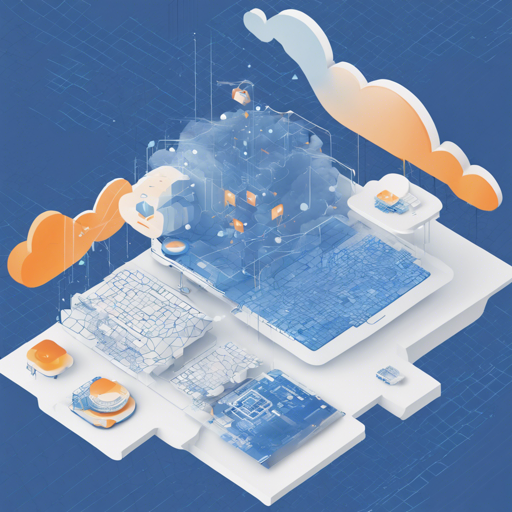Deploying an AI Web application using Cloudflare can seem like a daunting task, but fear not! This guide will walk you through the steps required to get your project up and running smoothly using either Deno or Docker. Whether you’re a seasoned developer or just starting, this user-friendly guide will simplify the process for you. Let’s dive in!
Setting Up Your Environment
Before we begin, ensure you have the required environment variables set up in your `.env` file. Here’s a brief overview of the variables you’ll need:
- CF_TOKEN: Your Cloudflare Workers AI Token
- CF_GATEWAY: Your Cloudflare AI Gateway URL
- OPENAI_API_KEY: Your OpenAI API Key (ChatGPT)
- G_API_KEY: Your Google AI API Key (GeminiPro)
- G_API_URL: The URL for Google AI services
Deploying with Deno
To deploy your application using Deno, follow these simple steps:
- Fork the repository from GitHub.
- Run the build command:
- Your project will now be configured for deployment to Deno.
NITRO_PRESET=deno-deploy npm run build_nodeDeploying with Docker
If you prefer to use Docker, follow these steps:
- Run the following command in your terminal:
- This will start a Docker container with your application running on port 3000. You can modify the port as needed.
docker run -d --name cloudflare-ai-web -e CF_TOKEN=YOUR_CF_TOKEN -e CF_GATEWAY=YOUR_CF_GATEWAY -p 3000:3000 --restart=always jazee6/cloudflare-ai-webUnderstanding the Code
Let’s use an analogy to explain the key segments of the Docker command you just learned. Think of your Docker container as a shipping container. In this case:
- The
docker run -dcommand is like placing an order for a rental shipping container that you want to use indefinitely. --name cloudflare-ai-webis similar to naming your container so you can easily reference it later.- Your environment variables (
-e) are like providing the shipping company with specific instructions (like contents) to ensure everything runs smoothly during transit. -p 3000:3000maps the container’s internal port to your local machine, like opening a specific door on the shipping container for access.- Finally,
--restart=alwaysensures the container will restart automatically if it stops, which is like ensuring a package is always delivered on time, no matter what.
Troubleshooting
Sometimes for various reasons, the deployment may not go as planned. Here are some troubleshooting tips to help you navigate common issues:
- Check Environment Variables: Ensure all required environment variables are set correctly. A typo can prevent successful deployment.
- Verify API Keys: Double-check your API keys and token for accuracy. An expired or incorrect key will frequently lead to authentication errors.
- Docker Issues: If your Docker container fails to start, try running
docker logs cloudflare-ai-webto view the error messages that can provide insight into the problem.
For more insights, updates, or to collaborate on AI development projects, stay connected with fxis.ai.
Conclusion
Deploying the Cloudflare AI Web application can be straightforward with this guide. Follow the steps, use the analogies to understand the concepts better, and troubleshoot as necessary.
At fxis.ai, we believe that such advancements are crucial for the future of AI, as they enable more comprehensive and effective solutions. Our team is continually exploring new methodologies to push the envelope in artificial intelligence, ensuring that our clients benefit from the latest technological innovations.