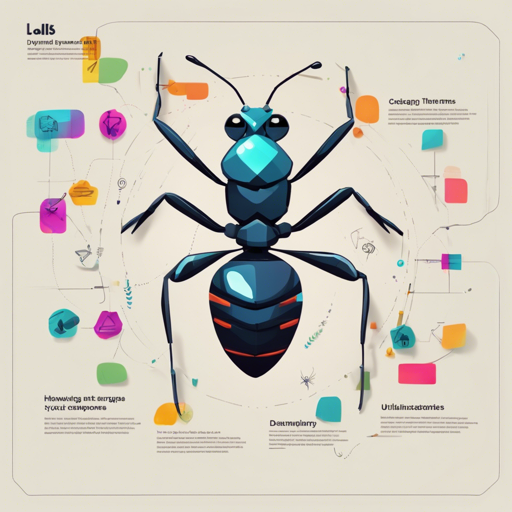Welcome to this guide, where we will explore how to dynamically change themes in your Ant Design-based React project. With the Dynamic Antd Theme plugin, you can customize your application’s look and feel effortlessly. Let’s dive in!
Why Use Dynamic Antd Theme?
Ant Design V5 supports dynamic theme changes, making it a great tool for customizing the appearance of your application. The Dynamic Antd Theme plugin simplifies this process, allowing for real-time color adjustments based on user preferences.
Installation
To get started, you need to install the plugin. You can do this by running one of the following commands in your terminal:
npm install dynamic-antd-themeyarn add dynamic-antd-theme
Usage
For optimal results, use the Dynamic Antd Theme component in common layout components like Layout or Header. Below is an example of how to implement it:
import DynamicAntdTheme from 'dynamic-antd-theme';
// Inside your component
Change antd theme:
Understanding the Props
The DynamicAntdTheme component accepts several props to enhance its capabilities:
| Props | Type | Default | Description |
|---|---|---|---|
| primaryColor | String | #1890d5 | Your antd initial @primary-color |
| storageName | String | custom-antd-primary-color | Name for localStorage storage. |
| style | Object | null | Custom styles for the component. |
| placement | String | bottomRight | Position of the color-picker. |
| themeChangeCallback | Func | null | Callback on theme color change. |
| customCss | String | N/A | Define custom CSS effects for elements. |
An Analogy to Understand Dynamic Theming
Imagine you own a canvas painting. Each day, you can choose from a palette of colors to create a different mood on that canvas. The DynamicAntdTheme acts much like that palette, allowing you to change the “mood” of your application dynamically. Instead of repainting the entire canvas, you simply swap colors as you desire, ensuring a fresh and appealing design.
Customizing with CSS
You can further enhance your theme by defining custom CSS effects. Here’s how to use the primaryColor variables in custom CSS:
const customCss = `
.ant-btn {
font-family: fantasy;
}
.custom-title {
color: $primary-color;
}
.custom-title:hover {
color: $primary-hover-color;
}
cursor: pointer;
#custom-id {
color: $primary-shadow-color;
}
`;Troubleshooting
Here are some common issues you may encounter and how to address them:
- Issue: The theme is not changing as expected.
- Solution: Ensure your Ant Design version is lower than v3.19.0. If you are using a higher version, check for issues in the plugin’s repository.
- Issue: Local storage settings are not being applied.
- Solution: Make sure that the
storageNameprop is correctly configured and that your browser allows local storage. - For more insights, updates, or to collaborate on AI development projects, stay connected with fxis.ai.
At fxis.ai, we believe that such advancements are crucial for the future of AI, as they enable more comprehensive and effective solutions. Our team is continually exploring new methodologies to push the envelope in artificial intelligence, ensuring that our clients benefit from the latest technological innovations.
Conclusion
Using the Dynamic Antd Theme plugin allows developers to easily implement dynamic theming in their applications. Follow the steps outlined above to start customizing your applications’ interface today!