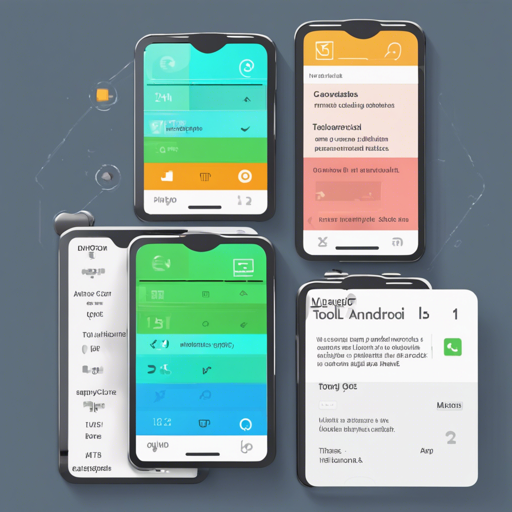Welcome to a straightforward guide to incorporating tooltips into your Android app! This article will walk you through the installation and implementation of the Tooltips library, which allows you to display helpful hints near any view with ease. Let’s start making your app more user-friendly!
Prerequisites
- Android Studio installed
- Basic knowledge of Android development
Step 1: Add the Dependency
To begin using the Tooltips library, you’ll need to add it as a dependency in your app’s build.gradle file. Open the build.gradle file and include the following line in the dependencies block:
implementation 'com.tomergoldst.android:tooltips:1.1.1'Step 2: Create a ToolTipsManager
In your main activity, create an instance of the ToolTipsManager class. This will help manage the tooltip views.
public class MainActivity extends Activity {
ToolTipsManager mToolTipsManager;
@Override
protected void onCreate(Bundle savedInstanceState) {
super.onCreate(savedInstanceState);
setContentView(R.layout.activity_main);
mToolTipsManager = new ToolTipsManager();
}
}Step 3: Build Your Tooltip
Using the ToolTip.Builder, create your tooltip. Think of it as a chef preparing a dish. Each ingredient must be measured and added at the right time to achieve a delightful taste. Similarly, you’ll need to specify the view where the tooltip will appear, its position, and the message you want it to convey.
public void onWindowFocusChanged(boolean hasFocus) {
super.onWindowFocusChanged(hasFocus);
ToolTip.Builder builder = new ToolTip.Builder(this, mTextView, mRootLayout, "Tip message", ToolTip.POSITION_ABOVE);
}Step 4: Customizing Your Tooltip
You can add some pizzazz to your tooltip by customizing its appearance. Just like adding spices to your dish enhances flavor, tweaking the properties will improve the user experience.
builder.setAlign(ToolTip.ALIGN_LEFT);
builder.setBackgroundColor(getResources().getColor(R.color.colorOrange));
builder.setGravity(ToolTip.GRAVITY_RIGHT);
builder.setTextAppearance(R.style.TooltipTextAppearance);
builder.setTypeface(mCustomFontTypeface);Step 5: Display the Tooltip
Once your tooltip is all set, you can display it using the ToolTipsManager. Ensure that you display it only after the layout has been drawn, much like serving food only when it’s cooked to perfection.
mToolTipsManager.show(builder.build());Step 6: Dismiss the Tooltip
Each tooltip can be dismissed by clicking on it. However, if you want it to vanish from your code, you can implement a dismiss button like so:
mDismissBtn.setOnClickListener(new View.OnClickListener() {
@Override
public void onClick(View view) {
mToolTipsManager.findAndDismiss(mTextView);
}
});Troubleshooting
If you encounter any issues while implementing tooltips, consider the following:
- Ensure that
mRootLayoutis a suitable layout type (i.e., RelativeLayout or FrameLayout instead of LinearLayout). - Check if the tooltip is displayed after the layout is drawn; you may need to adjust your onWindowFocusChanged method.
- If your custom attributes are not reflecting, double-check your styles.xml to ensure correct configurations.
For more insights, updates, or to collaborate on AI development projects, stay connected with fxis.ai.
Conclusion
You’ve successfully incorporated tooltips into your Android application! By providing helpful tips, you enhance the user experience, making your app more intuitive and user-friendly.
At fxis.ai, we believe that such advancements are crucial for the future of AI, as they enable more comprehensive and effective solutions. Our team is continually exploring new methodologies to push the envelope in artificial intelligence, ensuring that our clients benefit from the latest technological innovations.