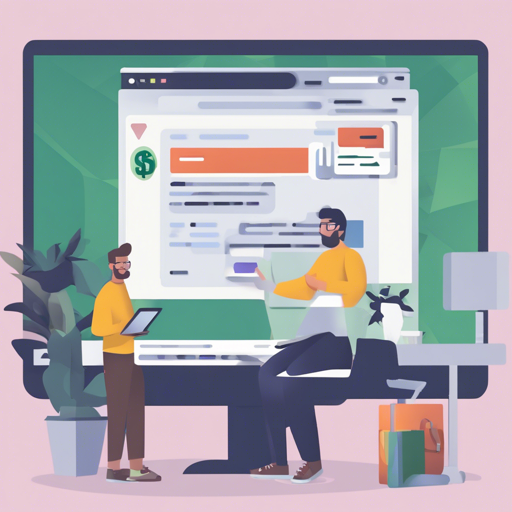If you’re a developer looking to simplify your workflow while using Chrome DevTools, the Console Importer extension is your new best friend. It allows for the easy importation of JavaScript and CSS resources directly in the console. Let’s dive into the installation and usage, and troubleshoot any issues you might encounter along the way.
Installation
To get started, you’ll need to install the Console Importer extension from the Chrome Web Store. Simply follow this link:
Usage
Once you’ve installed the extension, it’s time to start using it. Open the Chrome DevTools console, and you can use a handy function called $i to import your desired JavaScript and CSS resources.
Importing Resources
Here’s how it works:
- To import a default library like jQuery, simply use:
js$i(jquery)js$i(jquery@2)js$i(https://cdnjs.cloudflare.com/ajax/libs/jquery/3.1.1/jquery.min.js)js$i(https://maxcdn.bootstrapcdn.com/bootstrap/3.3.7/css/bootstrap.min.css)Importing ES Modules
With modern browsers fully supporting ES modules, you can use the $i.esm method to import them:
- To import a module like d3:
jsd3 = await $i.esm(d3)jsd3 = await $i.esm(d3@7)The main advantage? Importing this way keeps global variables at bay, giving more control over your code’s scope!
Troubleshooting
As with any tool, you may encounter some bumps along the road. Here are some common issues and how to resolve them:
Q: $i doesn’t work as expected
A potential conflict arises on websites like Google Inbox that already have $i defined as a global variable. Don’t fret! You can still use:
console.$iQ: $i fails to import resources
Some websites, like GitHub, may prevent resource imports due to stringent Content Security Policies. You may see errors such as:
Refused to connect to https://api.cdnjs.com/libraries?search=jquery because it violates the following Content Security Policy directive:For CSS errors, you might see:
Refused to load the stylesheet https://maxcdn.bootstrapcdn.com/bootstrap/3.3.7/css/bootstrap.min.css because it violates the following Content Security Policy directive:The root cause lies in the strict Content Security Policy on these websites. To learn more, refer to the Content Security Policy (CSP) wiki.
For more insights, updates, or to collaborate on AI development projects, stay connected with fxis.ai.
How Does It Work?
Here’s a simple analogy: think of $i as a delivery service for your coding needs. If you order a JavaScript library like jQuery without specifying a version, the service checks its default warehouse (cdnjs) for the latest package and delivers it to you.
If you ask for a specific version, it retrieves it from another source (unpkg) to ensure you get exactly what you want. If you provide a direct link, it brings the specific package right from the internet straight to your console. If you’re an advanced user, $i.unpkg and $i.cdnjs serve as direct routes to import resources from their respective CDNs.
At fxis.ai, we believe that such advancements are crucial for the future of AI, as they enable more comprehensive and effective solutions. Our team is continually exploring new methodologies to push the envelope in artificial intelligence, ensuring that our clients benefit from the latest technological innovations.
Conclusion
The Console Importer makes importing JavaScript and CSS smoother and more efficient, reducing overhead and errors in your development process. By following the steps above and utilizing the troubleshooting tips provided, you will maximize your experience with this powerful tool. Happy coding!