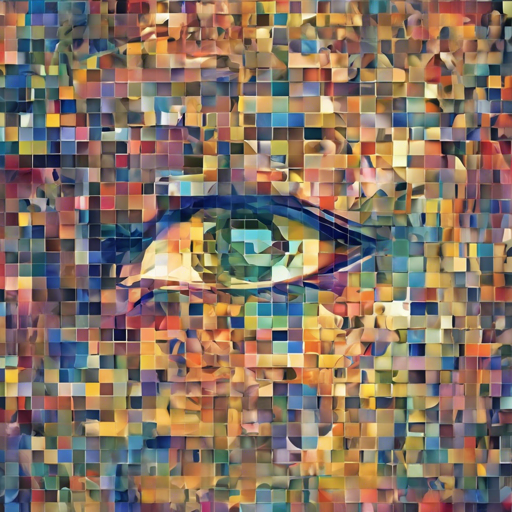DeepMosaics is an innovative tool that allows you to automatically add or remove mosaics in images and videos, utilizing advanced semantic segmentation techniques combined with Image-to-Image Translation. In this blog, we’ll guide you through the setup and usage of DeepMosaics, along with troubleshooting tips to help you get the most out of your experience.
Getting Started with DeepMosaics
You have two primary avenues to run DeepMosaics: via a pre-built binary package or from the source code. Below, we’ll explore how to do both.
Running DeepMosaics on the Web
The quickest way to start is by using the online version. You can easily test its capabilities by attempting to remove mosaics from faces on the following website: DeepMosaics Online.
Using the Pre-built Binary Package
- Download the Windows GUI version along with a pre-trained model from Google Drive.
- Check out the help document for guidance.
- Watch video tutorials on YouTube or Bilibili.
Make sure your system meets the requirements: Windows_x86_64, ideally Windows 10, and note that the performance may vary depending on your computer’s specifications.
Running DeepMosaics from Source
- Ensure you have the prerequisites: Linux, Mac OS, or Windows alongside Python 3.6+, ffmpeg (version 3.4.6 or later), and Pytorch (version 1.0 or later).
- Clone the repository using the following command:
bash
git clone https://github.com/HypoX64/DeepMosaics.git
cd DeepMosaics
Getting Pre-Trained Models
Download the pre-trained models from Google Drive. Ensure that a model file named mosaic_position.pth resides within the .pretrained_models/mosaic/ directory for successful operations.
Installing Dependencies
If you want to create a virtual environment for better management, you can follow these commands:
bash
virtualenv mosaics
source mosaics/bin/activate
pip install -r requirements.txt
If you experience issues with building scikit-image, try running export CFLAGS=-Wno-implicit-function-declaration and then rebuilding.
Sample Commands
Here are a couple of commands to help you get started:
- Add mosaic:
bash python deepmosaic.py --media_path .imgs/ruoruo.jpg --model_path .pretrained_models/mosaic/add_face.pth --gpu_id 0 - Clean mosaic:
bash python deepmosaic.py --media_path .result/ruoruo_add.jpg --model_path .pretrained_models/mosaic/clean_face_HD.pth --gpu_id 0
Troubleshooting Common Issues
- If you encounter an error stating “Please check mosaic_position_model_path!”, confirm that the model file
mosaic_position.pthexists in the.pretrained_models/mosaic/directory. - If output videos won’t play, consider trying Potplayer as it often resolves playback issues.
- For more insights, updates, or to collaborate on AI development projects, stay connected with fxis.ai.
Conclusion
DeepMosaics is an advanced tool tailored for the intricate tasks of image and video processing. By following the outlined methods, you’ll be well-equipped to navigate through its functionalities.
At fxis.ai, we believe that such advancements are crucial for the future of AI, as they enable more comprehensive and effective solutions. Our team is continually exploring new methodologies to push the envelope in artificial intelligence, ensuring that our clients benefit from the latest technological innovations.