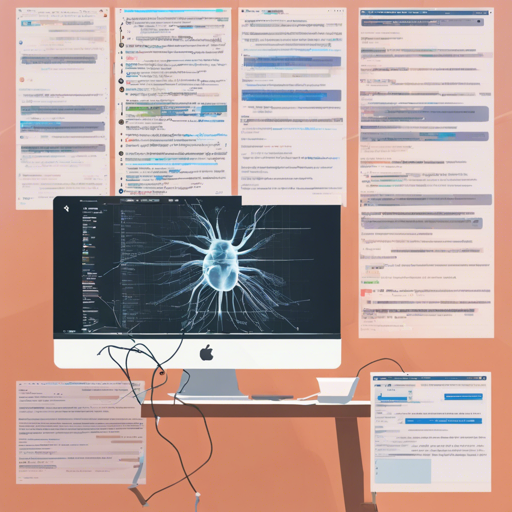Debugging can often feel like navigating through a dense forest where every tree looks identical and the paths are unclear. Fortunately, with tools like X-Ray React, the journey through your React code can become much clearer. In this blog, we’ll explore how to seamlessly install and utilize X-Ray React to enhance your development workflow.
What is X-Ray React?
X-Ray React is a layout debugger inspired by Xray-rails, designed to help developers visualize the structure of their React applications. It works with various versions of React and Webpack, making it a versatile tool for your debugging needs.
Supported Versions
- React: 15.x.x, 16.x.x
- Webpack: 2.x.x, 3.x.x, 4.x.x
Installation
To get started, you need to install X-Ray React via npm. Simply run the following command in your terminal:
npm install xray-reactUsing X-Ray React as a Plugin for Webpack
Once you have installed X-Ray React, you can configure it as a plugin in your Webpack configuration file. Here’s how:
const XrayReactPlugin = require('xray-react');
if (env.development) {
plugins.push(new XrayReactPlugin());
}In this setup, if you are in a development environment, the X-Ray React plugin will be activated and ready to assist you in visualizing the layout of your components.
Environment Variables and Options
In addition to the plugin setup, there are a few environment variables and arguments you can configure:
- XRAY_REACT_EDITOR: Set this variable to specify the editor that will open files on component click. For example:
bash
export XRAY_REACT_EDITOR=Applications/Visual Studio Code.app/Contents/Resources/app/bin/code # or
export XRAY_REACT_EDITOR=codebundle.js.Using X-Ray React as a Module
If you prefer using X-Ray React as a module, you can import it into your JavaScript file:
import xray-react from 'xray-react/lib/xray-react-ui';Press shift+x+r to toggle the X-Ray React UI and start exploring your layouts!
Understanding the Configuration with an Analogy
Imagine you are in a vast library, filled with countless books (representing your components). Now, if someone handed you a powerful flashlight (X-Ray React), you would be able to illuminate certain sections of the library, allowing you to see which books are on which shelves (i.e., your component structure). The environment variables act as your library’s catalogue, helping you find and open the books you need quickly.
Troubleshooting
If you run into issues while using X-Ray React, here are a few troubleshooting tips:
- Ensure that your Webpack configuration correctly includes the XrayReactPlugin.
- Double-check the path declared in the
XRAY_REACT_EDITORenvironment variable; it should directly point to your preferred code editor. - Make sure your development environment is configured as expected; the plugin activates only in a development setting.
- If files open in an unexpected program, ensure that the
serverflag is set to true and theXRAY_REACT_EDITORis defined.
For more insights, updates, or to collaborate on AI development projects, stay connected with fxis.ai.
Conclusion
With X-Ray React integrated into your project, navigating the complexities of React layouts becomes significantly easier. At fxis.ai, we believe that such advancements are crucial for the future of AI, as they enable more comprehensive and effective solutions. Our team is continually exploring new methodologies to push the envelope in artificial intelligence, ensuring that our clients benefit from the latest technological innovations.