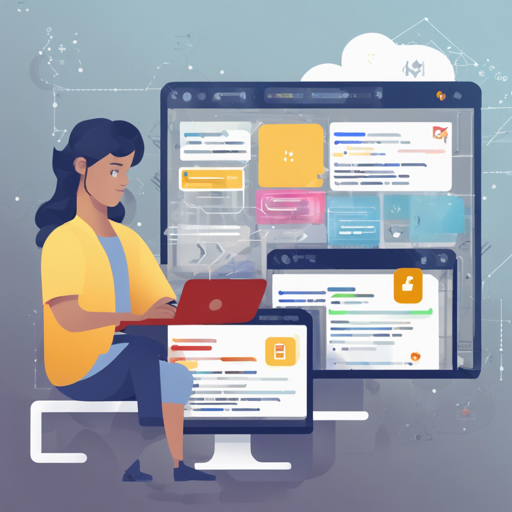In this article, we will explore how to seamlessly integrate Firebase Cloud Messaging (FCM) capabilities into your Capacitor applications using the @capacitor-community/fcm plugin. With this powerful tool, you can enhance your application’s communication features and ensure users receive timely notifications. Let’s get started!
Installation
To begin, you’ll need to install the required package. There are two methods for installation: using npm or yarn.
- Using npm:
npm install @capacitor-community/fcmyarn add @capacitor-community/fcmnpx cap syncHow to Use the Plugin
Now, let’s walk through the process of using the FCM plugin by considering it as a communication tower amid a bustling city.
Imagine you want to send a message to a specific neighborhood (topic) in a city (your app). You need to register this neighborhood with the tower (the FCM plugin) first. From there, you can start sending and receiving messages. Below is an exploration of important methods you’ll use:
Key Methods
- subscribeTo(topic: string): Register to receive messages from a specific topic (neighborhood).
- unsubscribeFrom(topic: string): Unregister from a specific topic.
- getToken(): Fetch the unique token assigned to your application for communication.
- refreshToken(): Get a new token if the previous one is outdated.
- deleteInstance(): Clear your application’s local instance from the FCM tower.
- setAutoInit(enabled: boolean): Feature to auto-initialize the library when the app starts.
- isAutoInitEnabled(): Check if auto-initialization is enabled in your app.
Example Usage
Here’s how you could implement the plugin in your code:
import FCM from '@capacitor-community/fcm';
import PushNotifications from '@capacitor/push-notifications';
// Request and register for permissions
await PushNotifications.requestPermissions();
await PushNotifications.register();
// Subscribe to a topic
FCM.subscribeTo('test').then(r => alert('Subscribed to topic')).catch(err => console.log(err));
// Unsubscribe from a specific topic
FCM.unsubscribeFrom('test').then(() => alert('Unsubscribed from topic')).catch(err => console.log(err));
// Get the FCM token
FCM.getToken().then(r => alert(`Token: ${r.token}`)).catch(err => console.log(err));Setting Up Configuration Files
To properly configure your application for both iOS and Android, you’ll need to download and add relevant configuration files from Firebase.
- iOS: Download
GoogleService-Info.plistand add it to your Xcode project. - Android: Download
google-services.jsonand copy it to theandroid/appdirectory of your Capacitor project.
iOS and Android Setup
With the files in place, follow these commands to set up your project:
ionic start my-cap-app --capacitor
cd my-cap-app
mkdir www && touch www/index.html
npx cap add ios
npx cap add android
npm install --save @capacitor-community/fcm
npx cap sync ios
npx cap sync androidTroubleshooting
If you encounter issues during setup or use, consider the following troubleshooting tips:
- Ensure all necessary permissions for notifications are granted.
- Check that the configuration files are correctly placed in their respective directories.
- Make sure to re-sync your project after making changes to plugins.
- If issues persist, consult the [Firebase documentation](https://firebase.google.com/docs/cloud-messaging) for help.
For more insights, updates, or to collaborate on AI development projects, stay connected with fxis.ai.
Conclusion
Integrating FCM into your Capacitor apps not only enhances the overall user experience but also enriches your applications with robust communication capabilities. Embrace the power of push notifications, and keep your users informed!
At fxis.ai, we believe that such advancements are crucial for the future of AI, as they enable more comprehensive and effective solutions. Our team is continually exploring new methodologies to push the envelope in artificial intelligence, ensuring that our clients benefit from the latest technological innovations.