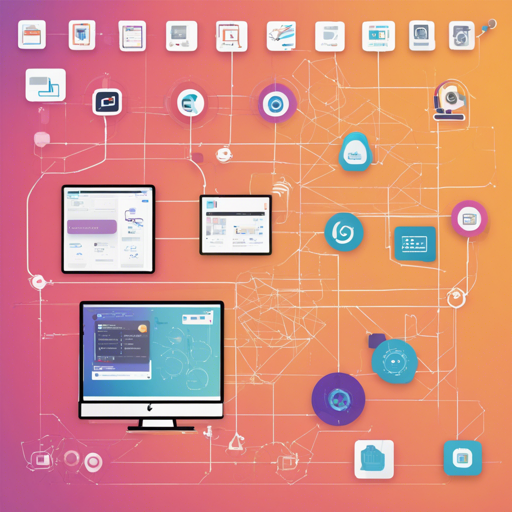In the world of AI art generation, ComfyUI offers a remarkable platform for creativity and development. One of the ways to expand its capabilities is through the use of custom nodes. In this blog post, we will guide you through the process of installing these custom nodes and explain how each one functions, turning complex programming into an engaging experience!
Understanding Custom Nodes
Think of custom nodes as individual tools in a vast toolbox, each crafted to perform specific tasks. Just like a mechanic uses different tools to fix a car, these nodes enhance the functionalities of ComfyUI, allowing you to control images, translate text, and even run scripts directly. Here’s a breakdown of the custom nodes you can implement:
- PoseNode: Controls poses in images, enhancing your perfect AI-articulation.
- PainterNode: Allows for sketching and scrumbling images, just like layering paint on canvas.
- GoogleTranslateTextNode: Translates prompts from various languages into English using the googletrans module.
- GoogleTranslateCLIPTextEncodeNode: Similar to the above, but returns conditioning for improved AI rendition.
- DeepTranslatorTextNode: Uses the Deep Translator to adjust text translations seamlessly.
- DeepTranslatorCLIPTextEncodeNode: Works like a translator’s mind, encoding the translated string for optimal processing.
- ArgosTranslateTextNode: Another translation node, offering different flavors of text adjustment.
- ArgosTranslateCLIPTextEncodeNode: Transforms translated text into conditions that the AI understands.
- PreviewTextNode: Displays your input text like a label on your toolbox, showing what’s currently selected.
- ColorsCorrectNode: Adjusts the colors of images as if mixing paints in real-time.
- HexToHueNode: Converts HEX color codes to HUE values, much like converting a recipe into different measurements.
- IDENode: Runs blocks of Python or JavaScript code, offering you a small coding studio within your workflow.
Installing Custom Nodes
Ready to set up your custom nodes? Follow these steps to bring powerful tools into your ComfyUI ecosystem.
Method 1: Downloading from GitHub
- Download the repository ComfyUI_Custom_Nodes_AlekPet from GitHub.
- Extract the folder and place it in the custom_nodes directory. The structure should look like this:
- Run ComfyUI, and the nodes will install automatically.
custom_nodes
-- ComfyUI_Custom_Nodes_AlekPet
---- folders
---- nodes
---- __init__.py
---- LICENSE
---- README.mdMethod 2: Installing with Git
- Install Git on your machine.
- Navigate to the ..ComfyUIcustom_nodes folder in your file explorer.
- Open a command prompt:
- Windows Variant 1: Click current path in the folder and type cmd, then press Enter.
- Windows Variant 2: Press Windows+R, type cmd.exe, and hit Enter. In the command prompt, type cd your_path_to_custom_nodes and press Enter.
- Run the command:
git clone https://github.com/AlekPet/ComfyUI_Custom_Nodes_AlekPet.git. - This will create the folder ComfyUI_Custom_Nodes_AlekPet in your directory.
- Now run ComfyUI to see the nodes in action!
Troubleshooting
If you encounter any hiccups during installation, here are a few troubleshooting ideas:
- Ensure your directory structure is correct as specified above.
- Check if ComfyUI is fully updated to support custom nodes.
- Confirm that Git is correctly installed and accessible from your command line.
For more insights, updates, or to collaborate on AI development projects, stay connected with fxis.ai.
Conclusion
At fxis.ai, we believe that such advancements are crucial for the future of AI, as they enable more comprehensive and effective solutions. Our team is continually exploring new methodologies to push the envelope in artificial intelligence, ensuring that our clients benefit from the latest technological innovations.
Now you are equipped to enhance your ComfyUI experience with custom nodes. Enjoy crafting your creative projects!