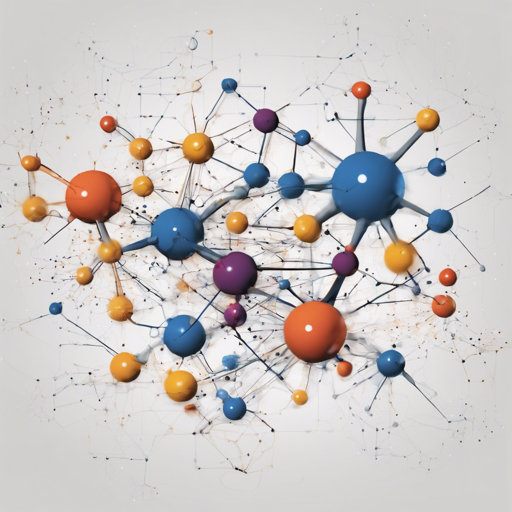Are you ready to dive deep into the creative world of AI and explore low-rank adaptation for erasing concepts from diffusion models? This step-by-step guide will lead you through the setup, training, and usage of the LECO framework. Whether you’re a seasoned AI enthusiast or a curious beginner, let’s embark on this fascinating journey together!
Overview
LECO provides an innovative approach to modifying generative models by enabling you to erase specific concepts while still preserving the artistic integrity of the original content. With LECO, you can also enhance or swap these concepts by leveraging prompts and LoRA weights. It’s like having an artist’s palette where you can remove and interchange colors at will!
Getting Started: Setup
To get started with LECO, you need to set up your environment. Here’s how:
- Make sure you have Python 3.10 installed.
- Create a new conda environment.
Run the following commands in your terminal:
bash
conda create -n leco python=3.10
pip install torch torchvision --index-url https://download.pytorch.org/whl/cu118
pip install xformers
pip install -r requirements.txt
Training Your Model
Once you have your environment set up, it’s time to train your model. Here’s how:
You will need at least 8GB of VRAM for the training process. Prepare your configuration files, which dictate how your AI will learn to erase the specified concepts:
bash
python .train_lora.py --config_file .examples/config.yaml
The configuration file, config.yaml, can be set up as follows:
yaml
prompts_file: .prompts.yaml
pretrained_model:
name_or_path: stabilityai/stable-diffusion-2-1
v2: true
v_pred: true
network:
type: lierla
rank: 4
alpha: 1.0
train:
precision: bfloat16
noise_scheduler: ddim
iterations: 500
lr: 1e-4
optimizer: AdamW
lr_scheduler: constant
save:
name: van_gogh
path: .output
per_steps: 200
precision: bfloat16
logging:
use_wandb: false
verbose: false
other:
use_xformers: true
Understanding the Code: An Analogy
Think of your model training as preparing a recipe in a kitchen:
- The ingredients (specified in the
prompts_file) represent the concepts you are working with. - Just like you select specific cooking techniques (like baking or frying), you define the training method through your parameters (like
iterationsandoptimizer). - Your cooking timer (the
iterations) ensures your dish cooks just right – not underdone or burnt! - Lastly, the storage place for your final dish (
path: .output) is where you’ll find the results after training.
Using Pretrained Weights
After your model is trained, leverage pretrained weights to enhance your creative outputs. You can find weights on HuggingFace:
- Van Gogh Style (erases the concept of Van Gogh style on SDv1.5)
- Mona Lisa (erases the concept of the Mona Lisa on SDv2.1-768)
- Cat Ears (trains to replace ‘girl’ with ‘girl with cat ears’)
Troubleshooting
If you encounter issues during setup or training, here are some troubleshooting tips:
- Ensure your VRAM meets the requirements; consider using a machine with higher specifications.
- Double-check your configuration file for typos or errors in paths.
- Look for updated dependencies in the requirements.txt file and install them.
- If you continue to struggle, reach out for assistance online or visit communities dedicated to AI development.
For more insights, updates, or to collaborate on AI development projects, stay connected with fxis.ai.
Conclusion
At fxis.ai, we believe that such advancements are crucial for the future of AI, as they enable more comprehensive and effective solutions. Our team is continually exploring new methodologies to push the envelope in artificial intelligence, ensuring that our clients benefit from the latest technological innovations.