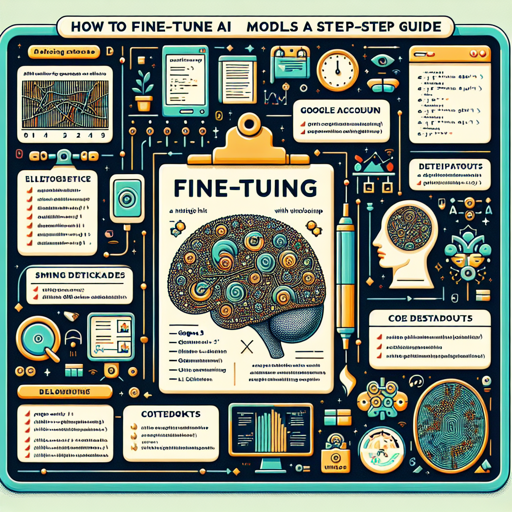In the ever-evolving realm of artificial intelligence, fine-tuning models effectively is vital to harnessing their potential. If you’re looking to finetune models like Gemma 2 or Mistral while saving time and memory, you’re in the right place! This article will walk you through the process using Unsloth and Google Colab.
What You’ll Need
- A Google account to access Google Colab.
- Datasets for fine-tuning your model.
- This guide to help you through the process!
Step-by-Step Fine-Tuning Process
Fine-tuning with Unsloth is designed to be beginner-friendly and efficient. Here’s how you can do it:
1. Access the Google Colab Notebooks
You have multiple options for fine-tuning different models. Here are some links to get you started:
2. Prepare Your Dataset
Once your notebook is open, upload the dataset you intend to use for fine-tuning. Simply drag and drop your files into the designated area within Colab.
3. Click “Run All”
After you’ve added your dataset, find and click the “Run All” button in the Colab interface. This will begin the fine-tuning process automatically, resulting in a model that is 2x faster with significantly less memory usage! 🎉
4. Export the Model
Upon completion, you can export your fine-tuned model into GGUF, vLLM, or upload it directly to Hugging Face, making it easy to share with others or use in your applications.
How It Works: An Analogy
Think of the process of fine-tuning AI models as preparing a dish in the kitchen. The Google Colab notebook serves as your kitchen space where the cooking (or fine-tuning) happens. The dataset is your raw ingredient, which you take from the pantry and bring to the counter. Clicking “Run All” is like putting all your ingredients into a pot and turning on the stove—after some time (the cooking), you have a finished dish, perfect and ready to serve. Exporting your model is like plating the dish and presenting it to the world. Easy, right?
Troubleshooting Steps
If you encounter any issues during the fine-tuning process, here are some troubleshooting ideas:
- Ensure your dataset is in the correct format and has all the necessary files.
- Double-check that your internet connection is stable. Unstable connections can interrupt the process.
- Refresh the Colab page and try rerunning the cells if you encounter any errors.
For more insights, updates, or to collaborate on AI development projects, stay connected with fxis.ai.
Additional Resources
Explore these conversational and text completion notebooks for more user-specific needs:
Conclusion
There you have it! A comprehensive guide to fine-tuning AI models with Unsloth and Google Colab. It’s a straightforward process that empowers you to create more efficient models without breaking a sweat.
At fxis.ai, we believe that such advancements are crucial for the future of AI, as they enable more comprehensive and effective solutions. Our team is continually exploring new methodologies to push the envelope in artificial intelligence, ensuring that our clients benefit from the latest technological innovations.