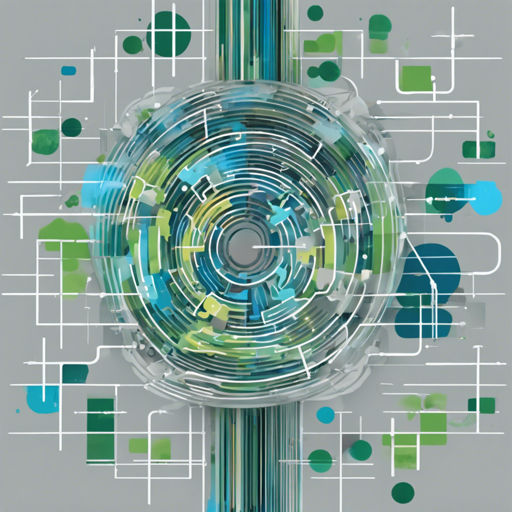Have you ever wished to convert complex text into structured data effortlessly? With Gretel’s Text-to-Table model, that wish can become a reality! This guide will walk you through integrating and fine-tuning the model efficiently, using the RedPajama-INCITE-instruct-3B-v1 model.
Getting Started
Before we dive into the technical details, let’s understand the basics. Fine-tuning is like baking a cake: you start with a base (the model), and by adding certain ingredients (the training data), you can create a unique flavor (a specialized model). Here, we will use around 2,000 pairs of text and table data generated by OpenAI to enhance the model’s ability to translate text prompts into tables.
Data Formatting for Training
To set up your training data efficiently, you’ll need to format the data into specific keys and prompts. Here’s how you can do it:
INSTRUCTION_KEY = ### Instruction: Given the following prompt, generate a table
RESPONSE_KEY = ### Response:
INTRO_BLURB = Below is an instruction that describes a task. Write a response that appropriately completes the request.
PROMPT_FOR_GENERATION_FORMAT = intro + instruction_key + prompt_to_generate_table + response_key + table
Model Setup and Evaluation
To have the model generate tables from prompts, you need to load the model and tokenizer. Here’s how you can set this up:
import torch
from transformers import (AutoModelForCausalLM, AutoTokenizer,)
tokenizer = AutoTokenizer.from_pretrained("togethercomputer/RedPajama-INCITE-Instruct-3B-v1", padding_side="right")
model = AutoModelForCausalLM.from_pretrained("gretelai/text2table").to("cuda")
model.eval()
Creating a Dataset
The next step is creating a dataset to test the model. You will be prompting the model to generate random values for a table with specific columns:
PROMPT = "Create a dataset with four columns: patient, sex, agegrp, bp_before and bp_after..."
inputs = PROMPT_FOR_GENERATION_FORMAT.format(prompt_to_generate_table=PROMPT)
tokenizer.pad_token = tokenizer.eos_token
input = tokenizer(inputs, return_tensors="pt").to("cuda")
input_ids = input["input_ids"]
outputs = model.generate(**input, max_length=1024)
table = tokenizer.decode(outputs[0], skip_special_tokens=False)
Output Example
Once you run the above code, you will receive an output that resembles the following table structure:
patient,sex,agegrp,bp_before,bp_after
1.0,F,45.0,183.0,124.0
2.0,F,60.0,183.0,124.0
3.0,F,70.0,179.0,117.0
...
16.0,M,70.0,156.0,131.0,158.0
Troubleshooting Tips
Sometimes, you may encounter issues while fine-tuning or generating data. Here are a few common problems and their solutions:
- Model Fails to Load: Ensure that you have the correct model name and internet connection.
- Out of Memory Error: If you’re using the model on a local GPU, reduce the batch size or use a more powerful GPU.
- Inconsistent Output: Ensure your training data is well-structured and diverse; otherwise, you might get unexpected results.
For more insights, updates, or to collaborate on AI development projects, stay connected with fxis.ai.
Conclusion
With the right setup and understanding, you can fine-tune Gretel’s Text-to-Table model for your data conversion needs. This process can significantly improve how you manage and interpret text data in a structured format. At fxis.ai, we believe that such advancements are crucial for the future of AI, as they enable more comprehensive and effective solutions. Our team is continually exploring new methodologies to push the envelope in artificial intelligence, ensuring that our clients benefit from the latest technological innovations.