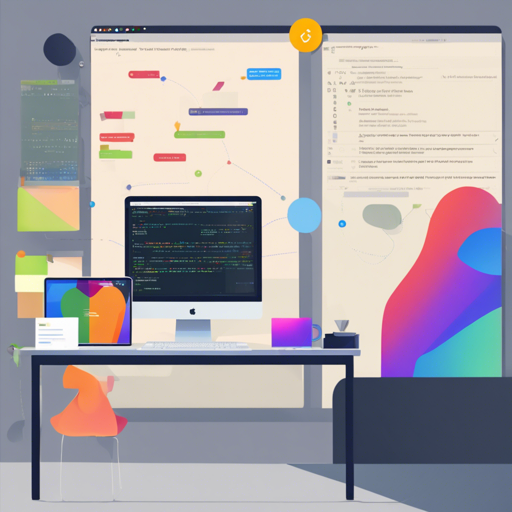Keeping your code organized and easy to read is crucial for any developer. This guide will walk you through how to implement the Android Code Style rules based on Google’s Java Code Style effectively. Whether you’re new to Android development or a seasoned pro looking to tidy up your projects, this article is for you!
Features of Android Code Style
The Android Code Style incorporates several crucial elements designed to enhance code readability and maintainability:
- based on Google’s Java Code Style
- Hungarian Notation (m-Prefix)
- No star imports (except for testing libraries)
- Line length increased to 118 (default 100)
- Place android:id after xmlns declaration in XML layouts
- Keep lifecycle methods together
- Keep getters and setters together
- Advanced code arrangement rules for Java including sorting methods alphabetically and by visibility, organizing inner classes, fields, and static methods, as well as constructors and Android lifecycle methods
- Official Kotlin Code Style
Installation on Your Local Machine
Automatically (the Easiest Way)
The simplest method for installing the code style is to run a script. Just execute the install script and it will handle everything for you:
bash install.shManually (the Hard Way)
If you prefer a more hands-on installation, follow these steps:
- Copy the
grandcentrix.xmlfile into the following directory:- For MacOS:
~/Library/Preferences/AndroidStudio/VERSION/codestyles - For Linux:
~/.AndroidStudio/VERSION/config/codestyles
- For MacOS:
- Restart Android Studio.
- Select the code style scheme via Preferences → Editor → Code Style. The code style will be enabled for all projects used with Android Studio!
Enabling Project-Specific Code Styles
If the code style is added to the Git repository and IntelliJ is properly configured, each project can have its own style:
- Install the
grandcentrix.xmllocally (see above). - Restart Android Studio.
- Navigate to Preferences → Editor → Code Style.
- Open the scheme list by clicking on the Scheme: drop-down.
- Select grandcentrix from the Stored in the IDE section.
- Click the cogwheel next to it and select Copy to project.
- Confirm overwriting project settings with the new scheme.
Finally, add the code style to your Git repository using the following command:
git add -f .idea/codestyles/Project.xml .idea/codestyles/codeStyleConfig.xmlTroubleshooting
If you encounter any issues while implementing the Android Code Style, here are some troubleshooting tips:
- Make sure you’ve copied the XML files to the correct directories as outlined above.
- Recheck your Android Studio version compatibility with the code style files.
- If an error persists, try re-installing the code style script.
For more insights, updates, or to collaborate on AI development projects, stay connected with fxis.ai.
Contributing
If you’d like to contribute to the code style, simply modify it to fit your needs. After adjustments, create a Pull Request (PR) to this repository with:
- A brief description of what has changed.
- An updated
grandcentrix.xmlfile.
At fxis.ai, we believe that such advancements are crucial for the future of AI, as they enable more comprehensive and effective solutions. Our team is continually exploring new methodologies to push the envelope in artificial intelligence, ensuring that our clients benefit from the latest technological innovations.