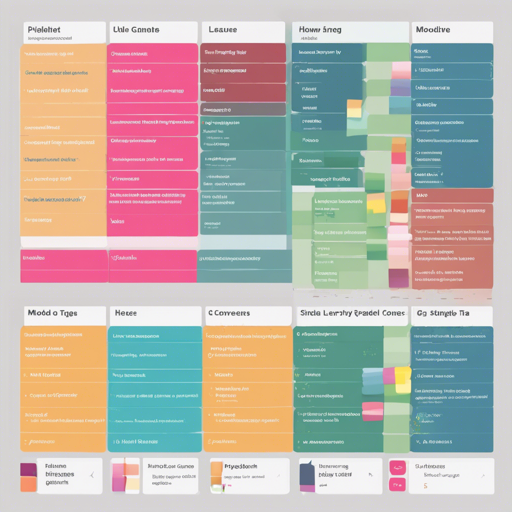If you’re diving into the world of AI and machine learning, you might have heard about comparing different models through their outputs. This article will guide you in generating a grid that allows for a visual comparison, similar to the xy plot. The beauty of this process is that it enhances your prompts with model-specific tokens, yielding comprehensive insights into each model’s performance.
Understanding the Basics
Imagine you’re conducting a taste test with various flavors of ice cream. Each flavor is a different model, and you want to evaluate their performance based on your preferences (the prompts). To make sure you measure the right parameters (outputs), you add a unique identifier (token) before each flavor to help you remember which one you’re sampling. That’s exactly how this script works!
Steps to Use the Model Comparison Script
- Input Your Prompts: Start by entering your prompts in the top textbox. Remember to separate each one with a specific character.
- Select Your Models: The middle field allows you to check which models you’d like to utilize. This field is automatically filled from the models available in your Automatic1111 UI models folder.
- Enter the Tokens: The bottom field is designated for a list of all tokens associated with your models. Make sure to enter the tokens in the same order as the models appear in your list. If you’re using model.ckpt, feel free to leave this field empty or use a whitespace.
Example Scenario
While training multiple models with different parameters, I created a grid to compare the results using the same prompts and settings. This visual assessment allowed me to pinpoint which model performed best based on the unique identifiers provided, ensuring a thorough analysis of outputs.
# Sample code for prompt entry and model comparison
prompts = "What is AI?, How does it work?"
models = ["model1", "model2", "model3"]
tokens = ["token1", "token2", "token3"]
Troubleshooting Common Issues
When working with model comparisons, you may come across a few challenges. Here are some common troubleshooting ideas:
- Incorrect Prompt Format: Ensure you are using the correct character as a separator (as specified in the instructions).
- Missing Tokens: Verify that each token corresponds with the correct model in your list. A mismatch can lead to misleading results.
- Token Identifiers: Remember that tokens are unique identifiers for the models, and using them correctly is crucial for accurate comparisons.
- If you encounter persistent issues, feel free to reach out for assistance.
For more insights, updates, or to collaborate on AI development projects, stay connected with fxis.ai.
Final Thoughts
At fxis.ai, we believe that such advancements are crucial for the future of AI, as they enable more comprehensive and effective solutions. Our team is continually exploring new methodologies to push the envelope in artificial intelligence, ensuring that our clients benefit from the latest technological innovations.