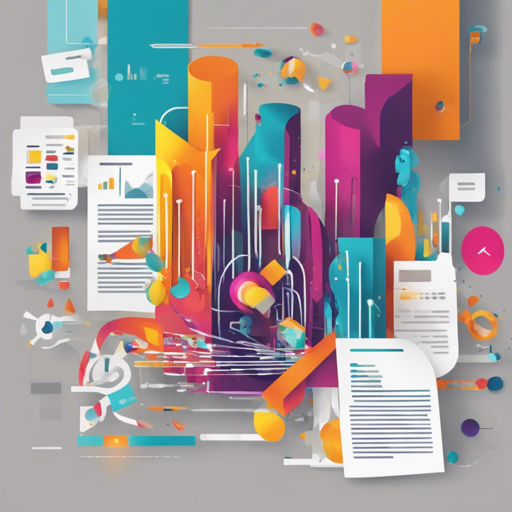Welcome to the world of expressive text-to-image generation! In this guide, we’ll explore how to use rich text formatting to enhance your image generation capabilities using the Rich Text to Image project. Buckle up for a creative journey where you can control color, font, style, and even footnotes in your prompts!
Understanding the Concepts
Imagine you’re a painter ready to create a masterpiece. Instead of using basic colors, you have a variety of colors, brushes, and styles to choose from. This project allows you to take the same approach with text-to-image generation, where your “canvas” is a text prompt enriched with formatting options.
- Font Size: Think of it as choosing the size of your brush strokes. Larger tokens have a bigger impact on the final image.
- Font Color: It’s akin to selecting your palette. Specific colors define parts of the generated image, enhancing fidelity to your vision.
- Font Style: Like selecting an artistic style, font styles dictate how certain areas of your image will look, such as watercolor vs. oil painting.
- Footnotes: They serve as an additional voice in your painting, explaining or adding context to your visual story.
Setting Up Your Project
Follow these steps to set up the rich text-to-image generation environment:
- Ensure you have Python 3.8 and Pytorch 1.11 installed.
- Clone the repository using the command:
git clone https://github.com/SongweiGe/rich-text-to-image.gitcd rich-text-to-imageconda env create -f environment.yamlpip install git+https://github.com/openai/CLIP.gitconda activate rich-textGenerating Images
Once your setup is complete, it’s time to bring those rich texts to life. Here’s how to use the JSON formatted rich-text input:
- First, encode your rich text into JSON format. You can automate this using the rich-text-to-json tool.
- Run the local gradio demo:
python gradio_app.pypython sample.py --rich_text_json your rich-text json hereExample Usage Scenarios
Let’s discuss how different attributes influence your generated images:
Font Color Example
This script creates an enchanting Gothic church with a specific color:
python sample.py --rich_text_json ops:[insert:a Gothic ,attributes:color:#fd6c9e,insert:church,insert: in a sunset with a beautiful landscape in the background.n] --num_segments 10 --seed 7 --run_dir resultscolor_example_xl --model SDXLFootnote Usage
With footnotes, add supplementary context to your images:
python sample.py --rich_text_json ops:[insert:A close-up 4k dslr photo of a ,attributes:link:A cat wearing sunglasses and a bandana around its neck.,insert:cat,insert: riding a scooter. Palm trees in the background.n] --seed 3 --run_dir resultsfootnote_example_xl --model SDXLTroubleshooting Tips
Should you encounter any issues, consider the following troubleshooting ideas:
- Make sure all dependencies are correctly installed and compatible with the current version of Python.
- If you encounter errors related to JSON formatting, double-check your input syntax.
- For more insights, updates, or to collaborate on AI development projects, stay connected with fxis.ai.
Conclusion
At fxis.ai, we believe that such advancements are crucial for the future of AI, as they enable more comprehensive and effective solutions. Our team is continually exploring new methodologies to push the envelope in artificial intelligence, ensuring that our clients benefit from the latest technological innovations.