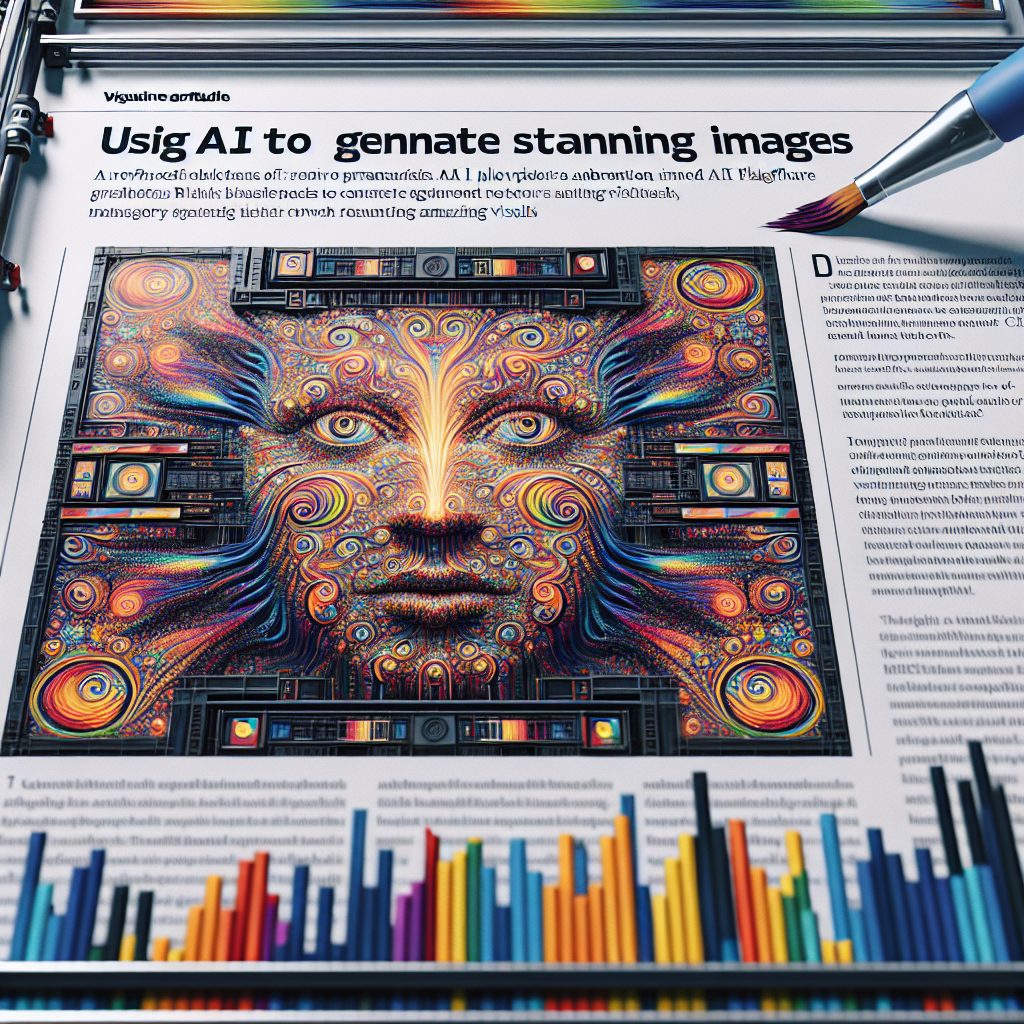Are you ready to dive into the world of AI-generated images? If so, you’ve come to the right place! In this article, we’ll guide you through the process of generating spectacular visual art using Proteus V0.5, a powerful enhancement of OpenDalleV1.1. We’ll break down everything you need to know, from installation to generating your first image, and we’ll troubleshoot common issues along the way.
Understanding Proteus V0.5
Before we begin, let’s clarify what Proteus V0.5 is. Think of this model as a digital paintbrush, allowing you to create artwork from textual descriptions. Whether it’s a photorealistic cat or a surrealistic landscape, Proteus is designed to translate your words into awe-inspiring art!
Key Improvements
– Advanced Custom CLIP Integration: This version incorporates a finely-tuned custom CRIP model, enhancing the model’s performance.
– Expanded Training Dataset: With over 400,000 images at its disposal, it significantly boosts knowledge and generation capabilities.
– Balanced Creativity and Accuracy: Expect outputs that are both imaginative and true to your prompts!
Setting Up Proteus V0.5
To get started, you’ll need to install some dependencies and set up the model. If you’ve ever assembled furniture using an instruction manual, consider this your guide.
Step 1: Install Necessary Libraries
Run the following commands in your terminal to install the required libraries:
pip install torch diffusers
Step 2: Load the Model
Use the following code as a blueprint to load the model.
import torch
from diffusers import (StableDiffusionXLPipeline, KDPM2AncestralDiscreteScheduler, AutoencoderKL)
# Load VAE component
vae = AutoencoderKL.from_pretrained(
"madebyollin/sdxl-vae-fp16-fix",
torch_dtype=torch.float16
)
# Configure the pipeline
pipe = StableDiffusionXLPipeline.from_pretrained(
"dataautogpt3/ProteusV0.5",
vae=vae,
torch_dtype=torch.float16
)
pipe.scheduler = KDPM2AncestralDiscreteScheduler.from_config(pipe.scheduler.config)
pipe.to('cuda')
Step 3: Create Your First Image
Now comes the fun part! Here’s how you generate an image:
prompt = "a cat wearing sunglasses on the beach"
negative_prompt = ""
image = pipe(
prompt,
negative_prompt=negative_prompt,
width=1024,
height=1024,
guidance_scale=7,
num_inference_steps=50,
clip_skip=2
).images[0]
image.save("generated_image.png")
Code Analogy: Painting a Masterpiece
Think of the code as a recipe for baking a cake. Each function is an ingredient:
– Loading the VAE is like mixing the batter; you’re preparing the base.
– Configuring the pipeline? That’s akin to prepping the oven temperature.
– Finally, generating the image is like putting your cake into the oven and waiting for that delightful aroma to fill the air. Each parameter you choose, like width or guidance scale, affects the outcome, just like the ingredients affect how your cake tastes!
Troubleshooting Common Issues
Sometimes, things may not go as planned. Here are some tips to help you along the way:
1. Runtime Errors: Make sure your GPU is available and properly configured. `RuntimeError: CUDA error` indicates your GPU may not be set up correctly.
2. Output Quality: If images aren’t meeting your expectations, tweak your guidance_scale or num_inference_steps parameters. More steps generally yield better results.
3. Installation Issues: If you encounter errors during the library installation, verify that your Python environment is set up with the required version (Python 3.6 or higher is ideal).
For more troubleshooting questions/issues, contact our fxis.ai data scientist expert team.
Conclusion
Congratulations! You now have the knowledge to create stunning visuals using Proteus V0.5. Experiment with different prompts and settings to fully harness the model’s capabilities. The world of AI-generated art is at your fingertips—happy creating!