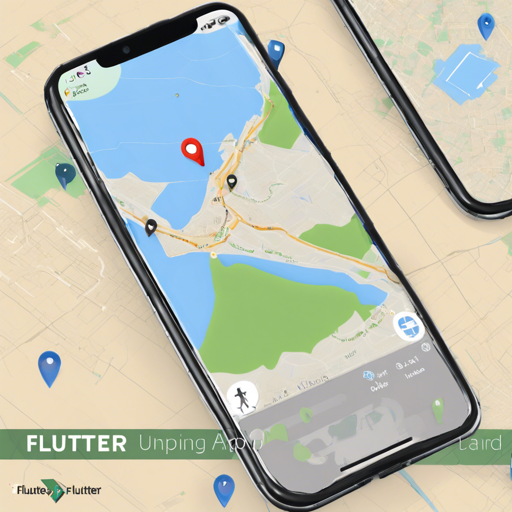In the ever-evolving world of mobile development, location-based services are becoming increasingly essential. If you’re looking to implement location updates in the background for both Android and iOS applications using Flutter, you’re in the right place! This guide will walk you through the process step by step, ensuring that you can seamlessly integrate background location services into your Flutter applications.
Background Overview
The Flutter plugin discussed here facilitates acquiring location updates in the background through the utilization of CoreLocation for iOS and FusedLocationProvider for Android. It’s compatible with iOS 10.0 and above.
Getting Started
- Step 1: Add the plugin to your
pubspec.yamlfile:
dependencies:
background_location: ^0.13.0- Step 2: Install the plugin from the command line:
$ flutter packages getAlternatively, you might prefer your editor’s built-in support for running flutter packages get.
How to Use the Plugin
Now that you’ve installed the plugin, it’s time to put it to use!
- Import the Package: Include the plugin in the Dart file where you intend to use it:
- Request User Permissions: You may use the permission_handler package to handle user permissions smoothly.
- Configure Notification (Android Only): Set the notification title, message, and icon.
- Set Localization Interval (Android Only): Define how often to receive location updates in milliseconds:
- Start the Location Service: Initiate location services and ensure they stop cleanly:
- Handle Location Updates: Define a callback function to handle updates:
import 'package:background_location/background_location.dart';BackgroundLocation.setAndroidNotification(
title: 'Notification title',
message: 'Notification message',
icon: '@mipmap/ic_launcher',
);BackgroundLocation.setAndroidConfiguration(1000);BackgroundLocation.stopLocationService();
BackgroundLocation.startLocationService();BackgroundLocation.getLocationUpdates((location) {
print(location);
});Understanding Location Service Logic
Imagine you’re setting up a GPS tracker for a pet. First, you need to attach a collar (this would be like setting up your Flutter app). Then, you configure how often you want to receive an update on your pet’s location (setting the interval). You tag your notifications to let you know when a location update is available (just like the notification setup) and finally, you monitor your pet using the tracker—this step corresponds to starting services and handling updates in your Flutter app. If you fail to take off the collar (like not stopping the service), you may get repeated alerts about your pet’s position unnecessarily!
Troubleshooting and Tips
- Ensure you have declared all required permissions in both your iOS and Android app.
- iOS: Check your
info.plistfor keys likeNSLocationAlwaysUsageDescription. - Android: Verify your
AndroidManifest.xmlincludes necessary permissions for location access.
- iOS: Check your
- If the location services are called multiple times, remember to stop any existing services before starting a new one with
BackgroundLocation.stopLocationService();. - For more insights, updates, or to collaborate on AI development projects, stay connected with fxis.ai.
At fxis.ai, we believe that such advancements are crucial for the future of AI, as they enable more comprehensive and effective solutions. Our team is continually exploring new methodologies to push the envelope in artificial intelligence, ensuring that our clients benefit from the latest technological innovations.
Conclusion
With these simple steps, you can easily configure background location services in your Flutter applications, ensuring that your users remain engaged with real-time location updates. Experiment with the provided options, and soon enough, you’ll have a robust location service running in your app!