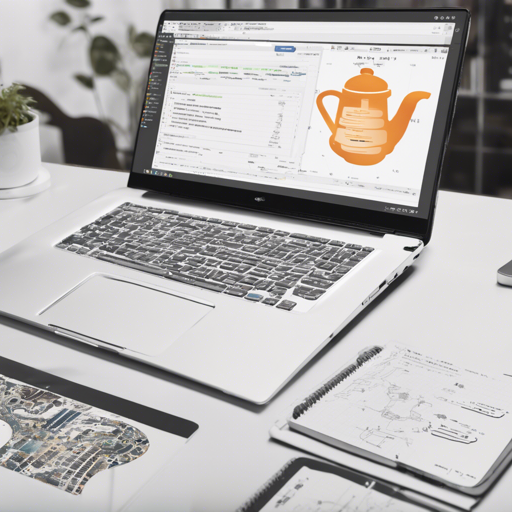Are you excited about diving into the world of artificial intelligence (AI) using Python? If so, you’ve come to the right place! This article will guide you through the essentials of beginning your AI journey with Python, primarily utilizing Jupyter notebooks – a powerful tool that makes coding interactive and fun.
What is a Jupyter Notebook?
Jupyter notebooks are interactive, web-based environments that allow you to create and share documents containing live code, equations, visualizations, and narrative text. They are perfect for data science and AI projects, enabling you to combine your code with descriptive text and output all in one place!
Setting Up Your Environment
Before you embark on your AI adventure, you’ll need to set up your Python environment. Here’s how you can do it:
- Install Python: Download and install Python from the official website.
- Install Jupyter: Open your command line and type:
pip install notebookjupyter notebookCreating Your First AI Project
Now that you have your environment set up, it’s time to create an AI project! A good starting point is to work on a simple machine learning project using popular libraries like Scikit-learn, TensorFlow, or PyTorch. Here’s a simple analogy:
Think of building an AI model like training a puppy. You’ll need:
- A dataset (like dog training treats) to help the model learn.
- A learning algorithm (like commands) that helps the model understand patterns.
- A performance evaluation (like observing if the puppy sits when told) to judge whether the model has learned well.
Using a simple dataset from Scikit-learn, you can get started with your first project by following this structure:
from sklearn import datasets
from sklearn.model_selection import train_test_split
from sklearn.ensemble import RandomForestClassifier
from sklearn.metrics import accuracy_score
# Load dataset
iris = datasets.load_iris()
X = iris.data
y = iris.target
# Split dataset
X_train, X_test, y_train, y_test = train_test_split(X, y, test_size=0.2, random_state=42)
# Train Classifier
clf = RandomForestClassifier()
clf.fit(X_train, y_train)
# Make Predictions
y_pred = clf.predict(X_test)
# Evaluate
print('Accuracy:', accuracy_score(y_test, y_pred))
Troubleshooting Common Issues
While working on AI projects, you may encounter some hiccups. Here are a few common issues and how to troubleshoot them:
- Installation Errors: Ensure all packages are correctly installed using
pip. If you face issues, try upgrading your pip withpip install --upgrade pip. - Code Errors: Read error messages carefully; they often indicate where the problem lies. Copying and pasting code can cause issues with indentations, so ensure that your formatting is correct.
- Performance Issues: If your model is underperforming, consider adjusting parameters, trying feature scaling, or using a different model altogether.
For more insights, updates, or to collaborate on AI development projects, stay connected with fxis.ai.
Final Thoughts
Embarking on AI projects with Python using Jupyter notebooks can be both an exciting and challenging journey. With practice, patience, and creativity, you will master the art of AI. Keep experimenting with different datasets, algorithms, and techniques to enhance your skills.
At fxis.ai, we believe that such advancements are crucial for the future of AI, as they enable more comprehensive and effective solutions. Our team is continually exploring new methodologies to push the envelope in artificial intelligence, ensuring that our clients benefit from the latest technological innovations.