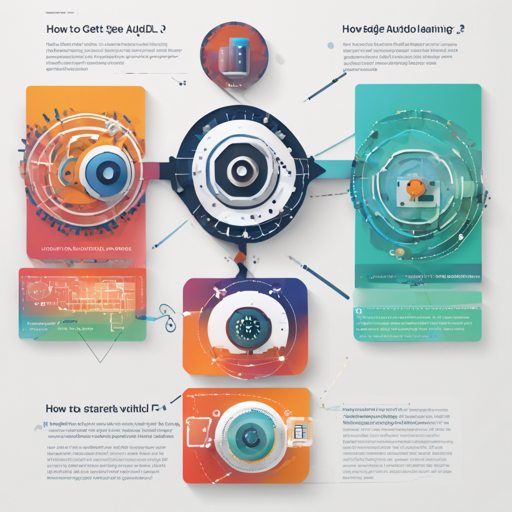Welcome to the exciting world of AutoDL (Automated Deep Learning)! If you’re ready to dive in and explore the strategies behind automating machine learning tasks, this guide is for you. Here, we’ll step through the process of setting up AutoDL, utilizing its powerful features, and troubleshooting any issues that may arise along the way. Let’s begin!
Step 1: Setting Up Your Environment
Before we launch into using AutoDL, you’ll need to set up your environment. Think of this like setting up a kitchen before cooking a complex meal: you need the right tools and ingredients at your fingertips. Here’s how to set the stage:
- Requirements:
- Python >= 3.6
- PyTorch >= 1.3.1
- TensorFlow 1.15
- CUDA 10 and cuDNN 7 or later
- Install AutoDL:
- Clone the repository:
git clone https://github.com/DeepWisdom/AutoDL.git - Change directory:
cd path_to_your_directory
- Clone the repository:
- Run a Docker container:
- For CPU users:
docker run -it -v $(pwd):/app -p 8888:8888 evariste/autodl:cpu-latest - For GPU users:
nvidia-docker run -it -v $(pwd):/app -p 8888:8888 evariste/autodl:gpu-latest
- For CPU users:
Step 2: Preparing Your Data and Code
Just as a chef needs their ingredients ready, you must prepare your data and code. AutoDL comes with sample data and models. If you’re creating a custom model, ensure everything is organized properly.
- Download sample data and place it in your project directory.
- Prepare your model using the provided templates or your custom architecture.
- Test it locally by running
python run_local_test.pywith necessary arguments.
Step 3: Running the AutoDL Challenge
Now that your environment is ready and your data is prepared, you’re set to take the AutoDL challenge! This is akin to a culinary competition where you showcase your best dish. Follow the challenge guidelines and submit your results to see how well you’ve done!
Troubleshooting Common Issues
Even the best chefs occasionally encounter hurdles. If you run into problems, here are a few solutions to common issues you may face:
- Error: Module not found – Ensure you’ve installed all the necessary packages and dependencies required by AutoDL.
- Error: Docker not starting – Verify that Docker is installed correctly and that you’re using the right command for your setup (CPU vs GPU).
- Performance issues – Check if you’re utilizing your GPU correctly with the appropriate drivers and CUDA version.
For more insights, updates, or to collaborate on AI development projects, stay connected with fxis.ai.
Conclusion
AutoDL offers a fantastic opportunity to automate your deep learning projects and streamline workflows. If you diligently follow the above steps, you should be well on your way to making your mark in the world of automated machine learning.
At fxis.ai, we believe that such advancements are crucial for the future of AI, as they enable more comprehensive and effective solutions. Our team is continually exploring new methodologies to push the envelope in artificial intelligence, ensuring that our clients benefit from the latest technological innovations.