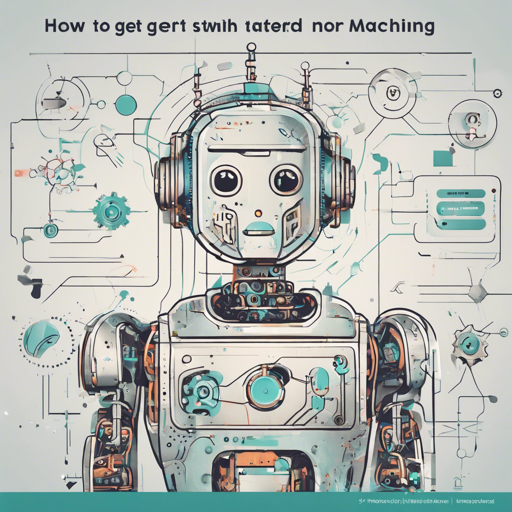Are you ready to dip your toes into the exciting world of machine learning without getting lost in the code jungle? Let’s explore how to leverage AutoML-GS—an AutoML tool that allows you to create high-performing models effortlessly!
What is AutoML-GS?
Imagine AutoML-GS as a master chef in a bustling kitchen! You provide the ingredients (your input CSV file and target field), and this tool crafts a delectable dish (a trained model) perfectly suited to your taste (predictive needs) while giving you the recipe (native Python code) to replicate it anytime you want.
Why Use AutoML-GS?
- Zero-code model definition interface: Perfect for those without a deep statistical background.
- Generates native Python code to ensure no platform lock-in.
- Handles messy datasets with relative ease, saving you time and energy.
- Training on TPU in Google Colaboratory—lighting speed performance without cost!
How to Use AutoML-GS
Ready to kickstart your own machine learning project? Follow these straightforward steps:
Step 1: Installation
Open your command line and run:
pip3 install automl_gsDon’t forget to install the corresponding machine learning or deep learning framework you wish to use, such as TensorFlow or XGBoost.
Step 2: Prepare Your Data
Ensure that you have a clean CSV file ready. For demonstration, let’s say we are using the Titanic dataset.
Step 3: Run AutoML-GS
Simply execute the following command in your terminal:
automl_gs titanic.csv SurvivedYou can tweak parameters, such as specifying a different framework or number of trials:
automl_gs titanic.csv Survived --framework xgboost --num_trials 1000Step 4: Output Analysis
After training, you’ll see a timestamped folder that contains various useful files including:
- model.py: The generated model file.
- pipeline.py: The model pipeline file.
- automl_results.csv: Training results and hyperparameters.
Making Predictions
With your model trained, making predictions is straightforward. Just navigate to the generated folder and run:
python3 model.py -d data.csv -m predictTroubleshooting Tips
If you run into issues, here are a few ideas to help you through:
- Ensure your input dataset is high-quality. Garbage data = garbage model!
- If using Anaconda or Windows, check compatibility as some users have faced issues on these platforms.
- Consult the official GitHub issues page for similar problems.
For more insights, updates, or to collaborate on AI development projects, stay connected with fxis.ai.
Final Thoughts
At fxis.ai, we believe that such advancements are crucial for the future of AI, as they enable more comprehensive and effective solutions. Our team is continually exploring new methodologies to push the envelope in artificial intelligence, ensuring that our clients benefit from the latest technological innovations.
Now you’re armed with the knowledge to break into automated machine learning. Go forth, experiment, and may your model-becoming journey be fruitful!