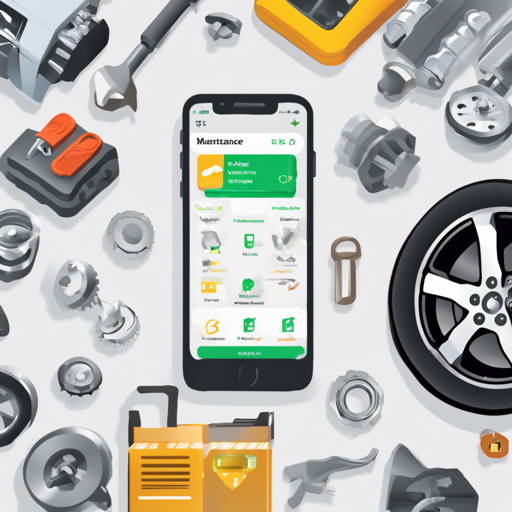Welcome to the world of open-source apps, where you can mix your passion for programming with your love for automobiles! This article will guide you through the steps to start contributing to the Basic Car Maintenance App, built using Swift and SwiftUI. So, put on your developer hat and get ready to clean up the code!
Step-by-Step Guide to Contributing
- Read the Essentials: Familiarize yourself with the Code of Conduct and the CONTRIBUTING.md guidelines.
- Download Xcode: Ensure you have Xcode version 16.0 or later installed on your machine.
- Review the Issues: Browse the open issues and comment on one that interests you (only one person per issue, except where noted).
- Fork and Clone: Fork the repository and then clone it to your local machine. Do not open Xcode yet!
- Set Up Your Configuration: Navigate to the folder with the Basic-Car-Maintenance.xcconfig.template and run the following command in Terminal to create a new configuration file:
sh cp Basic-Car-Maintenance.xcconfig.template Basic-Car-Maintenance.xcconfig - Fill in Development Details: Open the Basic-Car-Maintenance.xcconfig file and enter your
DEVELOPMENT_TEAMandPRODUCT_BUNDLE_IDENTIFIER. This can be accessed through the Apple Developer Portal. Remember, do not run this app on a real device yet. - Build the Project: Follow the setup instructions for the Firebase emulator, as outlined in the CONTRIBUTING.md. Don’t skip this step, or your app won’t run correctly!
- Start the Emulator: In the backend folder containing the firebase.json file, run:
firebase emulators:start --import=.local-data --export-on-exit - Branching Out: Checkout a new branch from the dev branch to start working on your selected issue.
Understanding the Code with an Analogy
Think of the Basic Car Maintenance App as a car itself. When you’re about to go for a long drive, do you just start the engine and hope it runs smoothly? Of course not! Just like how you need to check the oil, inflate the tires, and ensure everything is in working order, you need to set up the project meticulously before writing that code. Setting up Xcode and configuring your development environment is similar to prepping your car before hitting the road. Once everything is in place, you can drive (or code) confidently!
Troubleshooting Tips
If you encounter any issues while setting up or contributing, here are some troubleshooting ideas to assist you:
- Ensure that you have the correct version of Xcode installed.
- Double-check the firebase configuration to make sure it matches your local setup.
- If you run into issues with permissions, verify that you have set the correct
DEVELOPMENT_TEAMandPRODUCT_BUNDLE_IDENTIFIER. - For emulator issues, check the Firebase documentation to ensure everything is set up as required.
- Still facing problems? Visit fxis.ai for more insights, updates, or to collaborate on AI development projects.
At fxis.ai, we believe that such advancements are crucial for the future of AI, as they enable more comprehensive and effective solutions. Our team is continually exploring new methodologies to push the envelope in artificial intelligence, ensuring that our clients benefit from the latest technological innovations.
Join the Community
New contributors are always welcome! Check the GitHub Discussions for the latest updates. This way, you’ll stay ahead of the game while enhancing your skills!