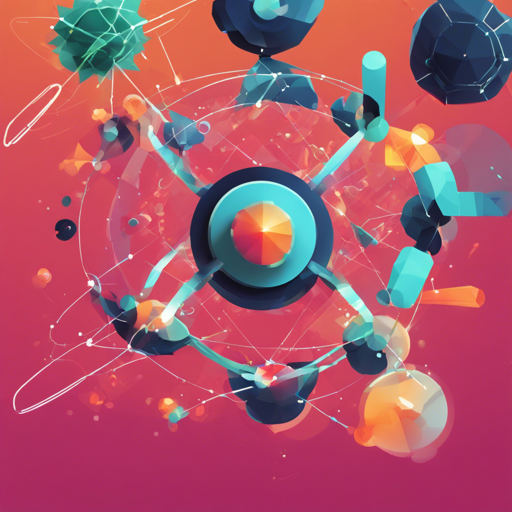Welcome to the world of Blaze Atoms, an innovative, framework-free UI toolkit that allows for swift website building while ensuring a scalable and maintainable foundation. In this guide, we will walk you through the setup and integration of Blaze Atoms, ensuring you’re ready to unleash your creativity!
Ready to Code Dev Environment
If you want to contribute to Blaze, consider using their online development environment. You can get started by clicking the button below:
Setting Up Your Local Development Environment
Follow these simple steps to get your local development environment up and running:
- First, install NVM.
- Once NVM is installed, open your command line interface and run the following commands:
cli
$ nvm use
$ npm i
$ npm start
With these commands, you will be using the right Node.js version, installing dependencies, and starting your development server in no time!
Installing the JavaScript Components
To incorporate Blaze Atoms into your project, you simply need to add the following line to your HTML’s <head> section:
<head>
<script src="https://unpkg.com/@blaze/atoms@x.x.x/dist/blaze-atoms.js"></script>
</head>
Here, replace x.x.x with the specific version of Blaze Atoms you wish to use. Specifying a version ensures stability and prevents unintentional breaking changes.
Start Using Blaze Atoms Components
Once you’ve added the script, you’re all set to start using the Blaze components in your HTML! It’s as simple as that!
Integrating Blaze with a Framework
Blaze is built on top of Stencil, which allows its components to be compatible not only with frameworks but also with standard HTML. For detailed documentation on integrating Blaze with various frameworks, it’s best to consult the Stencil documentation.
Troubleshooting Tips
While setting up Blaze Atoms, you might encounter some common issues. Here are a few troubleshooting ideas:
- If you run into permission issues while using NVM, ensure that you have the appropriate permissions set for your user account.
- In case your component is not rendering, double-check that you have included the correct version in the script tag.
- If the npm commands show errors, try clearing your npm cache by entering
npm cache clean --force.
For more insights, updates, or to collaborate on AI development projects, stay connected with fxis.ai.
At fxis.ai, we believe that such advancements are crucial for the future of AI, as they enable more comprehensive and effective solutions. Our team is continually exploring new methodologies to push the envelope in artificial intelligence, ensuring that our clients benefit from the latest technological innovations.