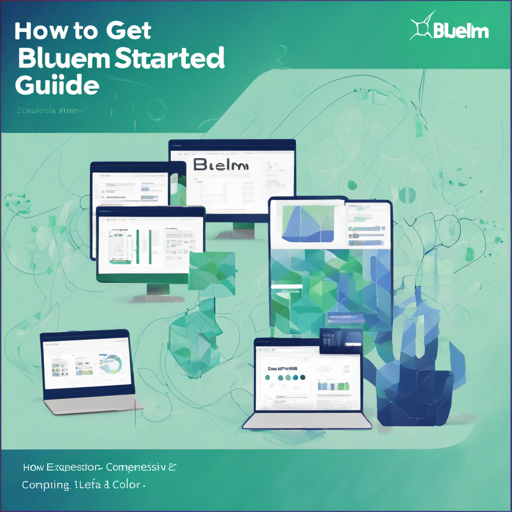Welcome to your go-to guide for diving into the world of BlueLM, a cutting-edge open-source language model developed by vivo AI Lab. In this blog post, we will walk you through how to get started with BlueLM including downloading, setting up the environment, and some best practices for using the model effectively.
What is BlueLM?
BlueLM is a state-of-the-art language model consisting of a massive scale of pre-trained data. It features models that handle both 2K and 32K context lengths for various applications, making it a versatile tool in the AI space. The core aspects of BlueLM include:
- Quality Data: Trained on a high-quality corpus made up of 2.6 trillion tokens, predominantly in Chinese and English.
- Superior Performance: BlueLM-7B-Chat has shown remarkable results on benchmarks like C-Eval and CMMLU.
- Extended Context Length: Both the base and chat models support longer context lengths for improved understanding.
- Open License: The model weights are available for academic research and commercial uses.
Getting Started with BlueLM
To begin your journey with BlueLM, you’ll first need to clone the repository and set up your environment. Let’s break down these steps!
Step 1: Clone the Repository
First, open your terminal and execute the following command to clone the BlueLM repository:
git clone https://github.com/vivo-ai-lab/BlueLMStep 2: Install Required Dependencies
Once the repository is cloned, navigate into the directory:
cd BlueLMNext, you will need to set up CUDA by running the installation script:
python setup_cuda.py installStep 3: Load the Model
With the environment set up, you can now load the pre-trained BlueLM model. Here’s an analogy to understand this process better: Think of the model like a jewel from a hidden treasure chest. First, you need to locate the chest (clone the repository), then clean and prepare the jewel (install dependencies), before finally taking it out and displaying its brilliance (loading the model for use).
Here’s a code snippet to help you load the BlueLM model:
from transformers import AutoTokenizer, AutoModelForCausalLM
tokenizer = AutoTokenizer.from_pretrained('vivo-ai/BlueLM-7B-Chat-4bits', trust_remote_code=True, use_fast=False)
model = AutoModelForCausalLM.from_pretrained('vivo-ai/BlueLM-7B-Chat-4bits', device_map="cuda:0", trust_remote_code=True)
model = model.eval()Don’t forget to replace ‘vivo-ai/BlueLM-7B-Chat-4bits’ with the appropriate model you wish to use!
Inference and Testing
To see BlueLM in action, you can use the following code. Here, we’ll ask the model a question to demonstrate its capabilities:
inputs = tokenizer(["[Human]: 三国演义的作者是谁? [AI]:", return_tensors="pt")
inputs = inputs.to("cuda:0")
outputs = model.generate(**inputs, max_new_tokens=128)
print(tokenizer.decode(outputs.cpu()[0], skip_special_tokens=True))Troubleshooting Common Issues
While working with BlueLM, you might encounter some common issues. Here are some troubleshooting ideas:
- Error in model loading: Ensure that the model path is correct, and proper dependencies are installed.
- CUDA errors: Check if you have the correct version of CUDA installed, and your GPU drivers are up to date.
- Performance issues: Make sure your system has enough resources (CPU, GPU, RAM) to run the model.
For more insights, updates, or to collaborate on AI development projects, stay connected with fxis.ai.
Conclusion
BlueLM is a powerful tool for anyone looking to engage with large-scale language models. By following this guide, you’ll be able to set it up and start generating impressive text promptly. At fxis.ai, we believe that such advancements are crucial for the future of AI, as they enable more comprehensive and effective solutions. Our team is continually exploring new methodologies to push the envelope in artificial intelligence, ensuring that our clients benefit from the latest technological innovations.