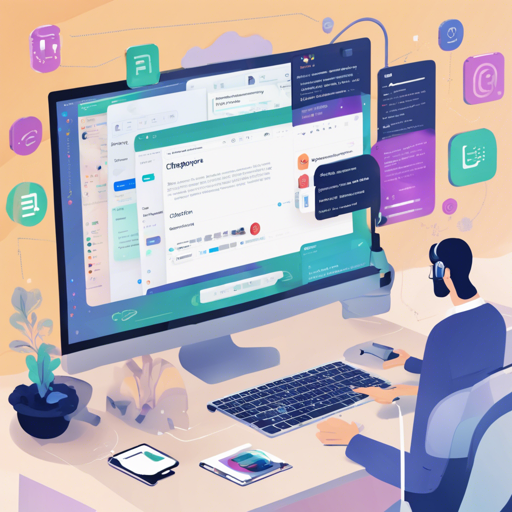Chatopera is a powerful platform that simplifies chatbot development. Whether you’re a beginner or an experienced developer, this guide will walk you through the essential steps to set up and use Chatopera effectively.
Prerequisites
Before diving into the setup, ensure you have the following:
- Git installed on your machine – use Windows, macOS, or Linux.
- Node.js installed – get it from Node.js official website.
Setting Up Chatopera
Follow these steps to get Chatopera running:
1. Clone the Sample Repository
Begin by cloning the GitHub repository containing sample chatbots:
git clone https://github.com/chatopera/chatbot-samples.git
cd chatbot-samples
pwd # Displays the current directory2. Configure Your Environment
Next, navigate to the project directory and set up your environment variables:
# Change to project directory
cd ROOT_PATH/projects
# Create a .env file with your Client ID and Secret
echo "BOT_CLIENT_ID=your_client_id" >> .env
echo "BOT_CLIENT_SECRET=your_client_secret" >> .env3. Import Chatbot Data
You now need to import the necessary data into your bot. Use the following commands to import dicts, FAQs, intents, and conversations:
bot dicts --action import -f bot.dicts.json
bot faq --action import -f bot.faqs.json
bot intents --action import -f bot.intents.json
bot conversation --action import -f bot.conversations.c664. Export Chatbot Data (if necessary)
If you need to export your chatbot data, the following commands can be used:
bot dicts --action export -f bot.dicts.json
bot faq --action export -f bot.faqs.json
bot intents --action export -f bot.intents.json
bot conversation --action export -f bot.conversations.c66Understanding the Code: An Analogy
Think of the code as a recipe for creating a gourmet dish. Each step corresponds to a specific action in preparing your chatbot:
- **Cloning the repository**: This is like gathering all your ingredients from the market; it ensures you have everything you need.
- **Setting up the environment**: Just as a chef prepares their workspace, you set up your working directory and environment variables to get ready for cooking.
- **Importing data**: This step is akin to mixing ingredients together, allowing the flavors (data) to blend and create the basis of your chatbot.
- **Exporting data**: Think of this as plating your gourmet dish for guests to enjoy – sharing your creation with others!
Troubleshooting
If you encounter issues while using Chatopera, consider these troubleshooting tips:
- Make sure all environment variables are correctly set in the .env file.
- Check internet connectivity if cloning repositories or downloading dependencies fails.
- For errors related to file imports, verify the formats of your JSON files to ensure they meet the required schema.
- If you need further support, feel free to reach out for help online. For more insights, updates, or to collaborate on AI development projects, stay connected with fxis.ai.
Conclusion
With these steps, you should be able to set up and start working with Chatopera confidently. Your journey into chatbot development starts here, so don’t hesitate to explore and innovate!
At fxis.ai, we believe that such advancements are crucial for the future of AI, as they enable more comprehensive and effective solutions. Our team is continually exploring new methodologies to push the envelope in artificial intelligence, ensuring that our clients benefit from the latest technological innovations.