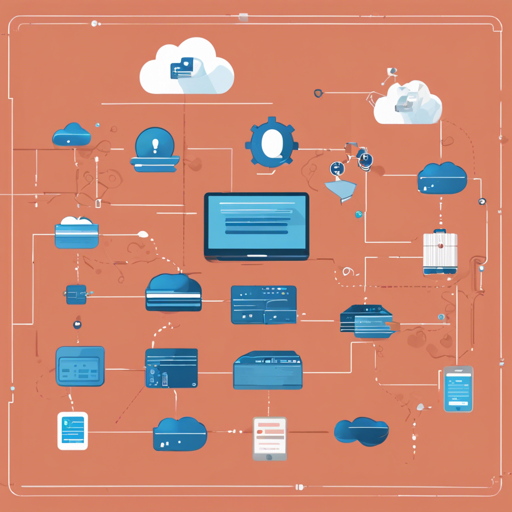Welcome to the world of Dockware, a managed Shopware 6 docker image that simplifies the process of running and exploring any version of Shopware right from your local environment! No more hassle—just a smooth, blazing fast experience! In this article, we’ll walk you through how to get started with Dockware, troubleshoot common issues, and even give you a sneaky peek into contributing to its development.
What is Dockware?
Dockware is designed to let you run and explore Shopware 6 easily without dealing with complex setups. Imagine Dockware as your devoted chef who knows just the right ingredients and techniques to whip up your favorite dish quickly. With Dockware, you can taste the flavors of Shopware development without the preparation chaos!
Getting Started with Dockware
Ready to make the culinary magic happen? Here’s a simplified guide to kickstart your Dockware experience:
- Step 1: Set up your environment – Make sure you have Docker installed on your machine. If not, follow the instructions on the Docker website.
- Step 2: Pull the Dockware image – Use the following command to pull the Dockware image:
docker pull dockware/dockware - Step 3: Run Dockware – Start your container by executing:
docker run -d -p 80:80 dockware/dockware - Step 4: Access your local Shopware – Open a web browser and go to http://localhost to see your Shopware instance in action!
Troubleshooting Dockware
Despite its user-friendliness, you might encounter some hiccups. Here are some common issues and how to fix them:
- Docker not running: Make sure that Docker is open and running on your PC. Sometimes, a simple restart of the Docker application can do wonders.
- Port conflict: If you get an error stating that port 80 is already in use, try using a different port, like 8080:
docker run -d -p 8080:80 dockware/dockware - Image not found: Double-check your internet connection and try pulling the image again. If the issue persists, refer to the Dockware documentation.
For more insights, updates, or to collaborate on AI development projects, stay connected with fxis.ai.
How to Contribute to Dockware
If you’re feeling generous and want to contribute to this fantastic project, here’s how you can do it:
- Use Orca: Dockware is built using Orca, so start by installing its dependencies using the provided makefile.
- Add new features: When incorporating new features or changes, ensure you know where to add your modifications. Use the global template for all images and tags, or target specific images.
Releases and Updates
Understanding how releases work is crucial for anyone participating in Dockware. Here is a simple analogy: consider each release as an updated recipe—adding new ingredients (features) to the existing dish (Dockware) while ensuring it stays true to its original flavor.
Whenever a new official release is created, building pipelines are triggered and updates are documented in the CHANGELOG.md file embedded within the image. This is your go-to guide for knowing what has changed!
At fxis.ai, we believe that such advancements are crucial for the future of AI, as they enable more comprehensive and effective solutions. Our team is continually exploring new methodologies to push the envelope in artificial intelligence, ensuring that our clients benefit from the latest technological innovations.
Final Thoughts
Now you’re all set to dive into the world of Dockware! Happy coding, and enjoy the seamless experience of developing with Shopware 6.