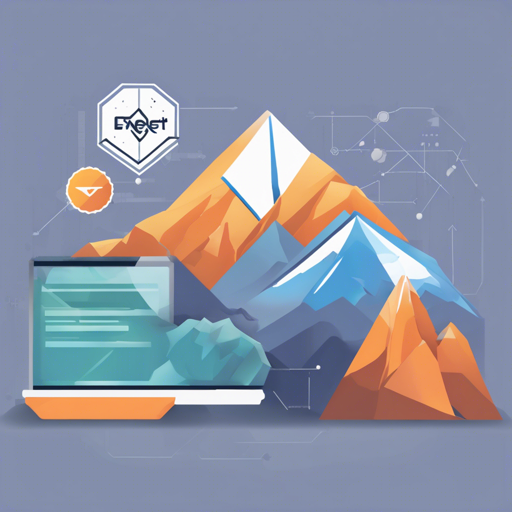Welcome to a user-friendly guide to using Everest, the upcoming REST API testing client built on JavaFX. Everest (formerly RESTaurant) aims to provide a lightweight and aesthetically pleasing environment for all your API testing needs. Whether you are a beginner or a seasoned developer, this article will walk you through its features and how to make the most of this tool.
Why Choose Everest?
Everest is designed with efficiency and user-experience in mind. Here’s why you should consider using it:
- Lightweight Performance: Written in Java, Everest is significantly lighter on resources compared to Electron-based clients like Postman.
- Sleek Aesthetic: With its flat design, it’s a pleasure to interact with Everest. You’ll find it visually appealing and easily customizable.
- Cross-Platform: Built on Java, it will run seamlessly anywhere there’s a Java Virtual Machine (JVM).
- Cloud Synchronization: Projects can be synced across devices with the support of Summit, which will be available soon.
Using Everest
Everest encompasses various features that allow for comprehensive API testing. Here’s how you can utilize them:
Making Requests
Everest supports common HTTP requests including GET, POST, PUT, DELETE, and PATCH. To make a request, you simply need to configure the relevant parameters and hit ‘Send’.
Comprehensive Request Builder
The request builder allows you to:
- Add request headers and append query parameters.
- Utilize syntax highlighting for JSON and XML.
- Easily add key-value pairs for URL-encoded and multipart-form bodies.
Viewing Response Details
Upon receiving a response, Everest displays crucial information:
- HTTP status code and content type
- Elapsed time and body size
- Graphical visualizations of JSON responses
Authenticating APIs
Everest supports Basic and Digest Authentication, ensuring secure API interactions. Just navigate to the authentication tab to set up your credentials.
Custom Themes
Want to personalize your Everest experience? Everest is entirely theme-able via CSS. Refer to this guide for further details.
Handling Problems
If you run into issues while using Everest, here are a few troubleshooting suggestions:
- Installation Errors: Ensure you have JDK 8 (or newer) and Maven installed correctly. If you’re using OpenJDK, don’t forget to install OpenJFX separately.
- API Connection Problems: Double-check your endpoint and authentication details to ensure everything is input correctly.
- Performance Issues: If Everest feels sluggish, consider closing unused tabs or reducing the size of stored request history.
For more insights, updates, or to collaborate on AI development projects, stay connected with fxis.ai.
Building Everest from Source
If you’re interested in building Everest from the source, here’s how to do it:
- Clone the repository:
git clone https://github.com/RohitAwate/Everest.git - Enter the repository:
cd Everest - Build a binary:
mvn package - Run the binary:
mvn exec:java
Keep in mind that JavaFX is now separate from the JDK, so you’ll need to install it if you’re using JDK 10 or greater.
Conclusion
At fxis.ai, we believe that such advancements are crucial for the future of AI, as they enable more comprehensive and effective solutions. Our team is continually exploring new methodologies to push the envelope in artificial intelligence, ensuring that our clients benefit from the latest technological innovations.
Ctrl + T - New Tab
Ctrl + W - Close tab
Ctrl + H - Toggle History
Ctrl + Enter - Send request
Ctrl + L - Focus address bar
Ctrl + M - Select HTTP method
Ctrl + F - Focus history search bar
Alt + P - Focus Query Params tab
Alt + A - Focus Authentication tab
Alt + H - Focus Headers tab
Alt + B - Focus Body tabNow that you’re equipped with this knowledge, you are ready to dive into the world of API testing using Everest!