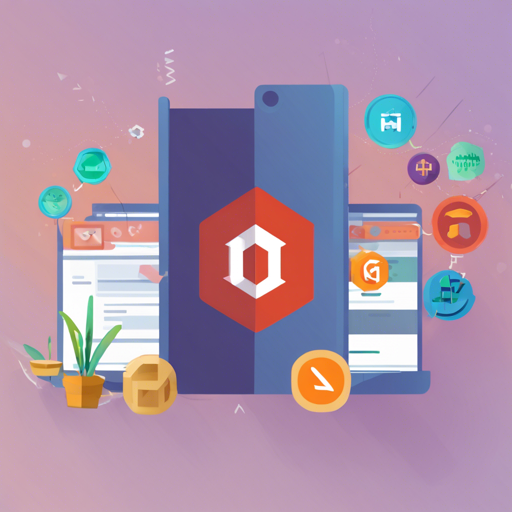Welcome to GitCandy, a distributed version control platform that works seamlessly with ASP.NET MVC. In this blog post, we will guide you through the installation, setup, and troubleshooting of GitCandy, allowing you to collaborate on public and private repositories conveniently. Let’s dive in!
Prerequisites
Before embarking on your GitCandy journey, make sure you have the following items set up:
Installation Steps
Ready to set GitCandy up? Follow these simple steps:
- Download the latest release or build the dev branch yourself.
- Create a website on IIS and copy the binary and resource files to your site path.
- If you are publishing the website, copy the GitCandy
bin[NativeBinaries x86 x64]folders to the destination. - Create a database by running
SqlCreate.[Sqlite MsSql].sql, and if applicable, copy the database file to theApp_Datafolder. - Update the connection string in the
Web.configfile. - Prepare two folders for storage:
RepositoriesandCache. - Navigate to your site and log in with the default username: admin and password: gitcandy.
- Go to the Settings page to set the folder paths of
Repositories,Cache, andgit-core. - It is recommended to set
compilation debug=falsein theWeb.config.
Note: The Repositories or Cache path may look like x:\Repos or x:\Cache, and the git-core path like x:\PortableGit\libexec\git-core or x:\PortableGit\mingw64\libexec\git-core.
Understanding the Setup
Think of GitCandy like a library where books (repositories) are kept. You can check out books (commit changes), borrow them with friends (collaborate), or even create your own library section (private repository). The organizational structure in IIS acts like the shelves in that library where your books are neatly arranged, making it easy to access and update your projects. Just like a good librarian makes sure the books are categorized, you’ll set the repository and cache paths to manage your projects effectively!
Troubleshooting
If you encounter issues while setting up GitCandy, here are some troubleshooting tips:
- Check your IIS configuration to ensure the site is running.
- Make sure that all prerequisite software is installed correctly and is the required version.
- Verify the connection string in the
Web.configfile; a slight typo can lead to access issues. - Ensure that the permissions for the
RepositoriesandCachefolders are set correctly. - If you cannot log in, reset the password or review the login credentials.
For more insights, updates, or to collaborate on AI development projects, stay connected with fxis.ai.
Conclusion
Installing and configuring GitCandy on your server opens up a world of collaboration for your development team. Follow this guide step by step, and you’ll have a fully operational distributed version control platform in no time. At fxis.ai, we believe that such advancements are crucial for the future of AI, as they enable more comprehensive and effective solutions. Our team is continually exploring new methodologies to push the envelope in artificial intelligence, ensuring that our clients benefit from the latest technological innovations.