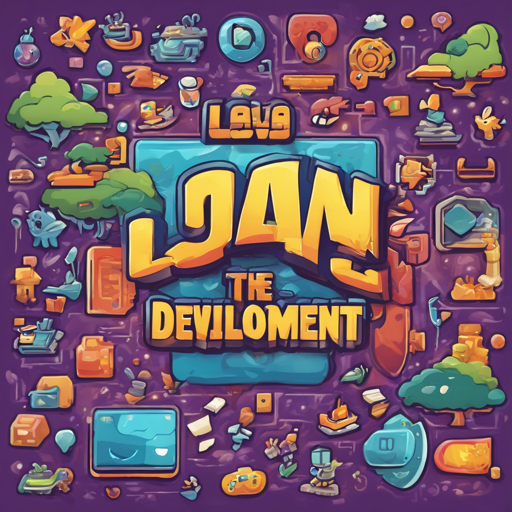Welcome to the world of game development with the Loon Game Engine! This powerful framework is tailor-made for both budding developers and seasoned pros, making game creation accessible to everyone. In this guide, we’ll walk you through the steps to set up Loon Game Engine and run your first project, along with some troubleshooting tips to ensure everything goes smoothly.
What is Loon Game Engine?
Loon Game Engine (also known as LGame) is a versatile game framework built primarily with Java. It offers an easy interface and supports both 2D and 3D game creation while allowing the use of OpenGL and OpenGLES for graphics rendering. The goal of Loon is to simplify game development without sacrificing power or flexibility, creating a perfect blend for developers of all skill levels.
Key Features
- Easy setup with a single class for initial game configuration
- Compatible with Java, C#, and C++
- Full documentation for easy learning
- Over 30 built-in game examples to jumpstart your development
Setting Up Your First Loon Game Project
Step 1: Download Loon Game Engine
- Go to the official Loon Game Engine repository and download the latest version.
Step 2: Execute the Project Setup
After downloading, locate the LGameProjectMake.jar file. Execute this JAR file to open a setup UI, which will guide you through the configuration of your new project.
Step 3: Running Your First Example
Once you have your project set up, you’re ready to run the initial example. Here’s a simple code snippet to get you started:
package org.test;
import loon.LSetting;
import loon.LazyLoading;
import loon.Screen;
import loon.javase.Loon;
public class Main {
public static void main(String[] args) {
LSetting setting = new LSetting();
setting.isDebug = true;
setting.isDisplayLog = false;
setting.isLogo = false;
setting.logoPath = "loon_logo.png";
setting.width = 480;
setting.height = 320;
setting.width_zoom = 640;
setting.height_zoom = 480;
setting.fps = 60;
setting.fontName = "Dialog";
setting.appName = "test";
setting.emulateTouch = false;
setting.setSystemGameFont(BMFont.getDefaultFont());
Loon.register(setting, new LazyLoading.Data() {
@Override
public Screen onScreen() {
return new YourScreen();
}
});
}
}
Understanding the Code: An Analogy
Setting up your first game with Loon is like preparing a canvas for painting. Here’s how each part of the code contributes to your game creation:
- LSetting: Think of this as the paint palette where you mix your colors. It holds all your settings, like resolution and FPS.
- Debug Settings: These are like the protective goggles for your eyes while painting. They help you see issues while keeping your masterpiece safe.
- Screen Setup: This is akin to choosing the canvas size and type for your artwork. You set the width, height, and other visual settings here.
- Main Method: Consider this the moment you start painting! It kicks off your game with the defined settings.
Troubleshooting Tips
While setting up your Loon Game Engine, you may encounter some common issues. Here are a few troubleshooting ideas:
- NoSuchMethodError: If you encounter dependency issues like this, the best practice is to reset your environment to ensure all relevant JAR files are recognized.
- Dependency Problems: If dependencies cause trouble, delete all Loon-related JARs and copy the necessary source code directly into your project’s source directory.
For more insights, updates, or to collaborate on AI development projects, stay connected with fxis.ai.
Conclusion
At fxis.ai, we believe that such advancements are crucial for the future of AI, as they enable more comprehensive and effective solutions. Our team is continually exploring new methodologies to push the envelope in artificial intelligence, ensuring that our clients benefit from the latest technological innovations.
Embark on your game development journey with the Loon Game Engine today, and let your creativity run wild!