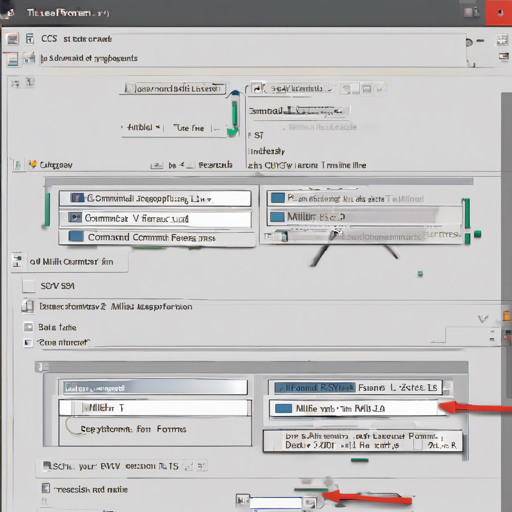Welcome to your go-to guide for using Miller, the versatile command-line tool that simplifies data manipulation across various formats such as CSV, TSV, and JSON. Much like an all-in-one tool for your toolbox, Miller combines features of Unix classics like awk, sed, and sort into a single sharp instrument specially crafted for data formats.
What is Miller?
Miller serves as a powerful utility for handling key-value-pair data, allowing users to operate with named fields easily, without the hassle of positional indices. Whether it’s about sorting, aggregating, appending new fields based on current data, or simply prettifying your JSON output, Miller can do it all in a user-friendly manner.
How Does Miller Work?
Think of Miller as a chef in a busy kitchen. Each ingredient represents a different type of data format—like CSV, JSON, or TSV. Just like a chef would expertly handle various ingredients to create a delicious dish, Miller operates seamlessly on different data formats to transform and serve them according to your needs. Instead of following cumbersome recipes (or command structures) for each dish (or data manipulation task), you only need to understand a few key cooking techniques (or commands) for Miller to whip up your data recipes.
Getting Started with Miller
Before diving into using Miller, you’ll need to install it. You can install Miller on various platforms easily. Here’s how:
- Linux:
- For **Fedora**:
yum install miller - For **Ubuntu**:
apt-get install miller
- For **Fedora**:
- Mac:
- Using **Homebrew**:
brew install miller
- Using **Homebrew**:
- Windows:
- Using **Chocolatey**:
choco install miller - Using **WinGet**:
winget install Miller
- Using **Chocolatey**:
Using Miller for Data Manipulation
After installing Miller, you’ll want to learn how to use it effectively. From adding new fields to dropping unnecessary ones or performing statistical aggregates, the operations are straightforward. Here’s an example command:
mlr --csv cut -f column1,column2 input.csv > output.csvThis command reads a CSV file, cuts out the specified columns, and writes the result to a new CSV file! Just replace input.csv with your actual file name and specify the columns you wish to retain.
Troubleshooting Tips
If you run into issues while using Miller, here are some troubleshooting ideas:
- Make sure your file paths are correct. A “file not found” error often indicates that the command can’t locate the file you’re trying to manipulate.
- Check the format of your input file. Ensure it matches what Miller expects—for instance, make sure your CSV uses commas as delimiters.
- For help on commands, use
mlr --helpto get a list of available operations and see if you’re missing any crucial syntax.
Additionally, for more insights, updates, or to collaborate on AI development projects, stay connected with fxis.ai.
Final Thoughts
At fxis.ai, we believe that such advancements are crucial for the future of AI, as they enable more comprehensive and effective solutions. Our team is continually exploring new methodologies to push the envelope in artificial intelligence, ensuring that our clients benefit from the latest technological innovations.
Miller is a dynamic tool that really shines when it comes to data manipulation at the command-line level. So why not dive in and see how it can enhance your data workflows today?
Further Learning
For those eager to learn more about Miller, consider checking out:
Happy data manipulating!