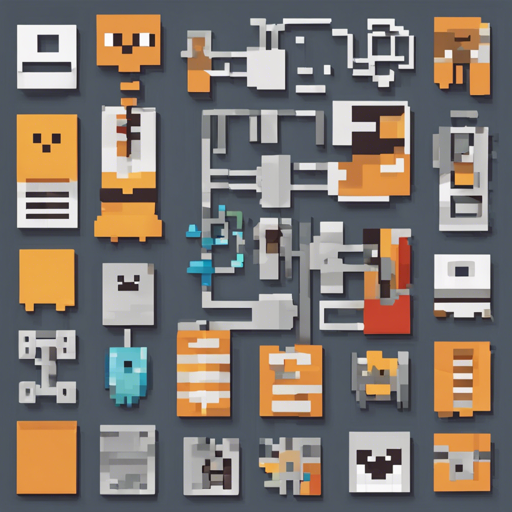Are you ready to ensure compatibility across multiple versions of Minecraft on your server? Look no further! In this guide, we’ll walk you through setting up ProtocolSupport, the plugin designed to allow players from various Minecraft versions (1.18 down to 1.4.7) to join your Spigot or Paper server seamlessly. Let’s dive in!
Key Features of ProtocolSupport
- Supports clients from versions 1.18 down to 1.4.7
- Optimized for Spigot and Paper server environments
- Allows older clients to connect without major issues
Step-by-Step Installation Guide
- Download the Plugin:
Visit the Spigot ProtocolSupport Page and download the latest version of the plugin.
- Upload to Your Server:
Place the downloaded .jar file into the
pluginsdirectory of your server. - Restart Your Server:
Restart your server to load the plugin properly. Remember, the plugin cannot be loaded or reloaded without a full server restart!
- Configuration:
Access the configuration files located in the
ProtocolSupportdirectory and tweak settings as necessary to fit your server’s needs.
Understanding ProtocolSupport: An Analogy
Think of ProtocolSupport as a universal translator at a global summit, where delegates speak different languages (Minecraft versions). Just like a translator enables communication between these delegates, ProtocolSupport allows players from older Minecraft versions (like 1.15 or 1.12) to connect with modern servers running on Spigot or Paper (like 1.18.2). Without ProtocolSupport, players using outdated versions would feel left out, unable to join in on the fun! Just as communication is crucial in diplomacy, seamless connectivity is essential for an engaging gaming experience.
Troubleshooting Common Issues
If you encounter issues while using ProtocolSupport, here are some troubleshooting steps:
- Make Sure You Have the Latest Version: Only the latest version of the plugin is officially supported.
- Check Version Compatibility: Items in creative mode may not behave as expected for non-latest versions. Make sure that all users are aware of the limitations.
- Server List Issues: If users on 1.4.7 and earlier see your server as incompatible, this is a known issue and cannot be fixed due to limitations in the client version verification process.
For more insights, updates, or to collaborate on AI development projects, stay connected with fxis.ai.
Additional Resources
Conclusion
By following this guide, you’ll be able to create an inclusive server environment for players from various Minecraft versions. Keep your server lively, engaging, and accessible to everyone!
At fxis.ai, we believe that such advancements are crucial for the future of AI, as they enable more comprehensive and effective solutions. Our team is continually exploring new methodologies to push the envelope in artificial intelligence, ensuring that our clients benefit from the latest technological innovations.