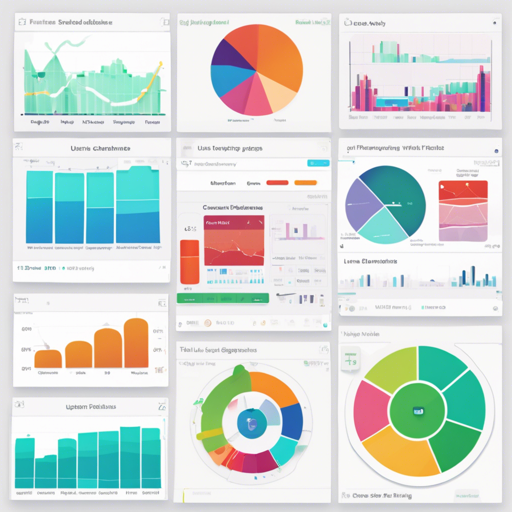Welcome to the world of data visualization with Recharts! This powerful chart library, built with React and D3, allows developers to create stunning charts effortlessly. In this article, we’ll explore how to get started with Recharts, install it, and troubleshoot common issues.
Introduction to Recharts
Recharts redefines chart creation in React applications, focusing on simplicity, SVG support, and a declarative approach. Here are the core principles that Recharts follows:
- Simply deploy with React components.
- Native SVG support, lightweight depending only on some D3 submodules.
- Declarative components, where chart elements are purely presentational.
For more details and documentation, visit documentation at recharts.org.
Installation Steps
There are two primary ways to install Recharts: via npm or using a UMD build.
NPM Installation
NPM is the preferred installation method, especially for single-page applications (SPAs). Execute the following command:
npm install recharts react-isNote: Ensure that the version of react-is matches your installed React package version.
UMD Build Installation
If you prefer using a UMD build, you can include the following scripts in your HTML file:
<script src="https://unpkg.com/react/umd/react.production.min.js"></script>
<script src="https://unpkg.com/react-dom/umd/react-dom.production.min.js"></script>
<script src="https://unpkg.com/react-is/umd/react-is.production.min.js"></script>
<script src="https://unpkg.com/recharts/umd/Recharts.min.js"></script>You can then access the library through window.Recharts.
Creating Your First Chart
Recharts components are designed to be modular and composable. Here’s an example of a LineChart:
<LineChart width={400} height={400} data={data} margin={{top: 5, right: 20, left: 10, bottom: 5}}>
<XAxis dataKey="name" />
<Tooltip />
<CartesianGrid stroke="#f5f5f5"/>
<Line type="monotone" dataKey="uv" stroke="#ff7300" yAxisId={0} />
<Line type="monotone" dataKey="pv" stroke="#387908" yAxisId={1} />
</LineChart>Think of each component like parts of a car: you have the wheels (Line), the steering wheel (XAxis), the dashboard (Tooltip), and the frame (CartesianGrid). Each part functions independently yet seamlessly integrates to provide a complete driving (charting) experience.
Running the Demo Locally
To run the demos provided in your local build, execute:
npm run demoThen, open your browser and navigate to http://localhost:3000.
Troubleshooting Common Issues
While using Recharts, you might encounter some issues. Here are a few troubleshooting tips:
- Chart Not Rendering: Ensure you’ve imported all necessary components and that your data is correctly structured.
- Incorrect Element Sizes: Check if you’re specifying width and height correctly within your components.
- Dependency Mismatch: Ensure that the versions of React and Recharts are compatible. Running
npm updatecan help.
If you continue to face challenges, don’t hesitate to reach out for help or explore more features.
For more insights, updates, or to collaborate on AI development projects, stay connected with fxis.ai.
Conclusion
At fxis.ai, we believe that such advancements are crucial for the future of AI, as they enable more comprehensive and effective solutions. Our team is continually exploring new methodologies to push the envelope in artificial intelligence, ensuring that our clients benefit from the latest technological innovations.
Further Resources
To explore more examples and documentation, check out the Recharts Wiki or try the storybook (WIP) for interactive examples.