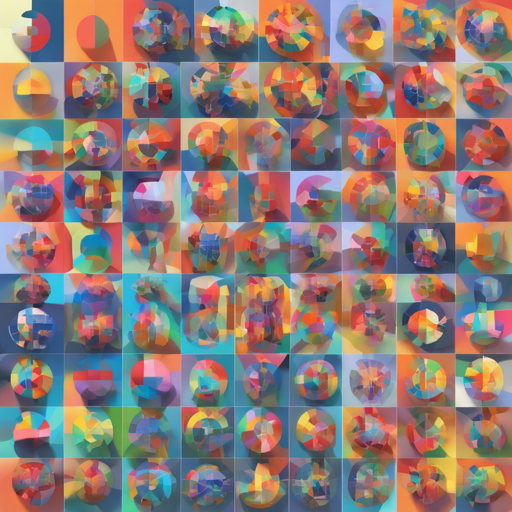Semantic segmentation is like painting a detailed picture, where each pixel has a specific label. If you’re venturing into the world of machine learning, semantic segmentation models allow you to label each pixel of an image according to its class, making it a crucial task in computer vision. This guide will walk you through setting up state-of-the-art (SOTA) semantic segmentation models using PyTorch. You will get insights into installation, configuration, training, and inference with troubleshooting tips along the way.
Starting Out: Installation
Before diving into the code, ensure you have your environment set up correctly. Follow the guide below:
- Ensure you have Python 3.6 installed.
- Install the required libraries:
torch==1.8.1
torchvision==0.9.1git clone https://github.com/sithu31296/semantic-segmentation
cd semantic-segmentation
pip install -e .Configuring Your Model
To customize your model training, you will need to create a configuration file. You can find a sample configuration for the ADE20K dataset within the repo. Edit the necessary fields according to your project’s needs:
configs/ade20k.yamlThis configuration will guide you through all training, evaluation, and prediction scripts.
Training Your Model
Once your config file is set up, you can start training your model.
For single GPU training:
python tools/train.py --cfg configs/CONFIG_FILE.yamlFor multiple GPUs:
python -m torch.distributed.launch --nproc_per_node=2 --use_env tools/train.py --cfg configs/CONFIG_FILE_NAME.yamlEvaluating Your Model
After training, you can evaluate your model’s performance. Make sure to set the MODEL_PATH in the configuration file to point to your trained model.
python tools/val.py --cfg configs/CONFIG_FILE_NAME.yamlMaking Inferences
Test your model by editing relevant parameters in the configuration file:
- Update MODEL_NAME and BACKBONE with your chosen pretrained model.
- Specify DATASET_NAME according to the pretrained model.
- Point TEST_MODEL_PATH to your pretrained weights.
- Designate TEST_FILE for your image or folder path.
- Results will be saved in SAVE_DIR.
python tools/infer.py --cfg configs/ade20k.yamlUnderstanding the Code: An Analogy
Imagine you’re a chef preparing a dish. Your ingredients (datasets) must be carefully selected, measured (configuration settings), and cooked (training) according to a recipe (code structure). The evaluation phase is like tasting your dish to ensure it’s seasoned well. After adjustments (optimizations), you finally serve it to your guests (inference), showcasing your culinary skills (model performance).
Troubleshooting Common Issues
If you encounter issues during any of the steps, consider the following troubleshooting ideas:
- Dependency Issues: Ensure that all dependencies are correctly installed, especially PyTorch and torchvision.
- Configuration Errors: Double-check your configuration settings to avoid mismatches in model paths and dataset names.
- GPU Errors: Confirm that your GPU drivers are up to date and that your system supports the required CUDA version.
- Loss of Accuracy: Fine-tune your hyperparameters and consider adding data augmentation techniques to improve performance.
- For more insights, updates, or to collaborate on AI development projects, stay connected with fxis.ai.
Conclusion
With vast improvements in semantic segmentation technology, adapting to new methodologies can enhance your projects significantly. At fxis.ai, we believe that such advancements are crucial for the future of AI, as they enable more comprehensive and effective solutions. Our team is continually exploring new methodologies to push the envelope in artificial intelligence, ensuring that our clients benefit from the latest technological innovations.