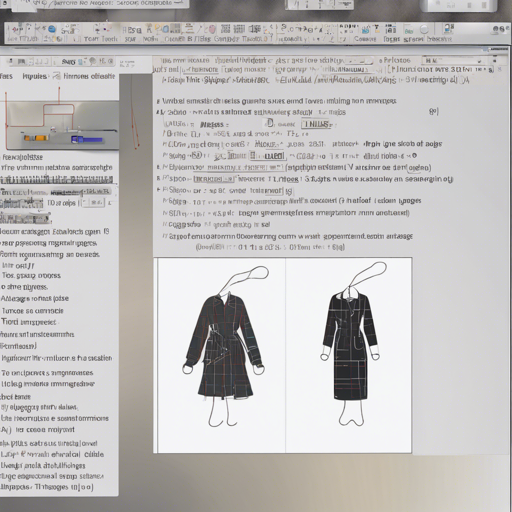In the realm of computer vision, efficient feature matching is vital for tasks such as image matching and pose estimation. Enter SuperGlue, a neural network model that elegantly addresses this need by intelligently matching two sets of local features and rejecting non-matchable points. In this article, we will traverse the landscape of the SuperGlue model, exploring its capabilities and providing a step-by-step guide on how to implement it effectively.
Understanding the SuperGlue Model
SuperGlue can be viewed as a skilled travel guide. Picture venturing into a vast city where you have two different maps showing landmarks, but some landmarks are crowded with distractions. SuperGlue helps navigate through these maps (your images) to find the best route to the actual landmarks (matches between the images). It uses both an Attentional Graph Neural Network and an Optimal Matching Layer to make these critical connections efficiently.
The model processes keypoints detected in images and utilizes a context aggregation mechanism to enhance its reasoning about the underlying scene, which translates into more precise matches compared to traditional methods.
How to Use the SuperGlue Model
Now that we’ve established what SuperGlue is, let’s dive into how to get started using this powerful tool. Follow these steps to implement image matching:
Step 1: Setup
First, ensure you have the required libraries installed. You will need to install the following:
- Transformers
- PIL (Python Imaging Library)
- torch (PyTorch)
- OpenCV
Step 2: Load Images
Next, load the images you want to compare. Here is a sample code snippet:
from transformers import AutoImageProcessor, AutoModel
import torch
from PIL import Image
import requests
url = "https://github.com/magicleap/SuperGluePretrainedNetwork/blob/master/assets/phototourism_sample_images/london_bridge_78916675_4568141288.jpg?raw=true"
im1 = Image.open(requests.get(url, stream=True).raw)
url = "https://github.com/magicleap/SuperGluePretrainedNetwork/blob/master/assets/phototourism_sample_images/london_bridge_19481797_2295892421.jpg?raw=true"
im2 = Image.open(requests.get(url, stream=True).raw)
images = [im1, im2]Step 3: Initialize the Model
Once the images are loaded, you can initialize the SuperGlue model:
processor = AutoImageProcessor.from_pretrained("stevenbucaille/superglue_outdoor")
model = AutoModel.from_pretrained("stevenbucaille/superglue_outdoor")
inputs = processor(images, return_tensors="pt")
outputs = model(**inputs)Step 4: Analyze Outputs
After obtaining outputs, you can retrieve keypoints and matching scores. The following code provides a practical way to visualize the results:
# Visualization code
import cv2
import numpy as np
# Create a side-by-side image
matched_image = np.zeros((height, width * 2, 3))
matched_image[:, :width] = input_data.squeeze()[0].permute(1, 2, 0).cpu().numpy()
matched_image[:, width:] = input_data.squeeze()[1].permute(1, 2, 0).cpu().numpy()
cv2.imwrite("matched_image.png", matched_image)Troubleshooting Tips
If you run into any issues while implementing SuperGlue, consider the following troubleshooting steps:
- Ensure all libraries are correctly installed and up-to-date.
- Double-check your image URLs to ensure they are valid.
- Examine the model initialization and confirm you are using the right model PATH.
For more insights, updates, or to collaborate on AI development projects, stay connected with fxis.ai.
Final Thoughts
At fxis.ai, we believe that such advancements are crucial for the future of AI, as they enable more comprehensive and effective solutions. Our team is continually exploring new methodologies to push the envelope in artificial intelligence, ensuring that our clients benefit from the latest technological innovations.